Versions Compared
Key
- This line was added.
- This line was removed.
- Formatting was changed.
The Waste Sheet Reasons Report allows you to dig into trends around waste in the restaurant. Look for recurring waste problems, high dollar values, and other trends.
Navigate to the Waste Sheet Reasons report from Reports > Waste Sheet 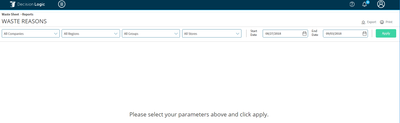 Image Removed> Waste Sheet Reasons
Image Removed> Waste Sheet Reasons
 Image Added
Image AddedSelect the scope and date range you want to load, select Apply.
Each time you want to update your scope, select Apply again.
When the report loads, you will see two panels on the page.
The left panel shows a roll-up report for all waste sorted into a list of the Reason categories.
The right panel shows a drill-down report for the waste items detail within whichever Reason you have selected.
To export your report, select Export
Choose to export the Reasons list or the Item Details list
 Image Removed
Image Removed Image Added
Image Added Image Removed
Image Removed
 Image Added
Image Added Image Removed
Image Removed
 Image Added
Image AddedThe export format is CSV
To print your report, select Print
Choose to print the Reasons list or the Item Details list
![]() If you do not see the report in your site menu, please contact your Administrator to update your permissions in Profile Maintenance.
If you do not see the report in your site menu, please contact your Administrator to update your permissions in Profile Maintenance.
See related articles:
For additional questions or assistance please submit please submit a support ticket by visiting the Decision Logic Help Center.
All training videos are located in the Decision Logic Video Vault