Versions Compared
compared with
Key
- This line was added.
- This line was removed.
- Formatting was changed.
Decision Logic Documents gives users the ability to create folders, add, remove, archive, and organize, download important documents straight to the Decision Logic platform. 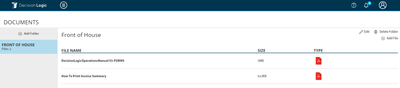
- Shared drive space that's only visible to users who have access to Decision Logic.
- Latest versions, will always see the most recent documents and receive the information they need.
To access Documents navigate to Operations > Documents.
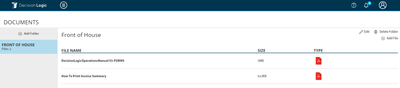
Documents location is a great place to store your:
- DL Best Practices
- Company training manuals
- Bulletins to Franchisees
- Accident forms
- Frequently called numbers lists
Technical Requirements
- max file size: 256MB
- file types: doc, docx, txt, rtf, xls, xlsx, pdf, ppt, pptx, ipg, ipeg, ipe, png, mov, mpg, mpeg
Creating Folders
- Create a new folder by selecting + Add Folder.
- Enter a Folder Name and Save.
- Folders will appear in alphabetical order on the left.
Open, Rename, and Delete
- Select a folder to Open.
- Hover over the folder name to Rename.
- Use the trash can icon to Delete a folder.
Adding Documents
To add documents to your folder:- Select an existing folder.
- Select Browse or + File.
- Select Save to add a document to the selected folder.
Moving Documents
- Open the folder containing the document.
- Click and drag the item you want to move to another folder.
![]() Note, the document name is populated with the name of the file.
Note, the document name is populated with the name of the file.
- To change the name of the file select the document name text box and replace with the new text.
Table of Contents
| Table of Contents |
|---|
For additional questions or assistance please submit a support ticket by visiting our Customer Support Portal visiting the Decision Logic Help Center.