Versions Compared
compared with
Key
- This line was added.
- This line was removed.
- Formatting was changed.
Enabling Tax tracking for Orders and Invoices
Navigate to PPC Maintenance > Create Sales Tax as an Account
- Create New Account name: Sales Tax
- Check Tax box.
- Enter Account number if needed for Accounting exports.

Assign Sales Tax Account to Vendors
Navigate to PPC Maintenance > Vendor Accounts
- Assign Sales Tax account to all vendors needing to track Sales Tax.
![]() Note, currently Decision Logic only supports 1 tax account per vendor.
Note, currently Decision Logic only supports 1 tax account per vendor.
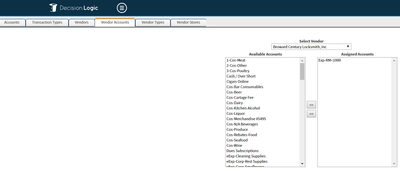
Enter Manual Receive
- Ordering Home > Enter Manual Receive
- Select Receive Method: Receive from an Order Guide
- Select the Distributor to Receive from
- Check Create invoice
- It is not necessary to select Vendor to apply a cost since that will be inherited from the PPC Vendor mapped to the Distributor in Distributors maintenance.
- Enter Amount as total invoice amount (including pre tax)
- Enter Tax as tax amount from the invoice
For example, if the Invoice Amount is $117.00 and $17.00 of that is the Taxes incurred on the invoice, you will enter the Amount $117 and the Tax $17. This will not add $17 to the $117.
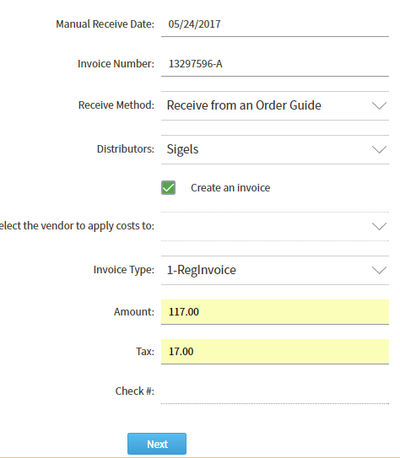 Image Removed
Image Removed
 Image Added
Image Added
- Select Next to proceed to the Order Guide
- Begin Adding Quantity of items to be received
- Select Next or a different location from the drop down to add more items
- Items will display in the Location and order which they are set under Ordering Home > Guide Set Up.
- Change Price as needed.
- Initially, the Diff $ will be displayed as $0.00
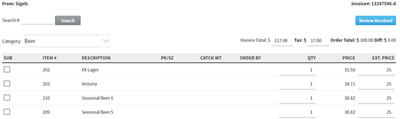 Image Removed
Image Removed
 Image Added
Image Added
- Select Review Received
- Order Total + Tax should match invoice total.
- The difference will show in red and should be the same amount as the tax amount.
- Disregard the red notification and post the order.
- A success notice will appear when posted.
- Proceed to review or export the invoice.
 Image Removed
Image Removed
 Image Removed
Image Removed - Select Post Received
 Image Added
Image Added
Review the Invoice
Navigate to Invoice History > View invoice
- The invoice will display with Sales Tax amount
Export the Invoice
Navigate to Exports > PPC Invoices
- Select your parameters in the Invoice Export interface.

- Select Export
- An Excel file will download.
- Open the excel file.
- Invoice Export will contain a separate line for Sales Tax

Table of Contents
| Table of Contents |
|---|
For additional questions or assistance please submit a support ticket by visiting the Decision Logic Help Center.