Versions Compared
Key
- This line was added.
- This line was removed.
- Formatting was changed.
This article provides recommendations to managers on forecasting schedules and labor.
Overview
Activity-Based Scheduling gives Forecasting allows managers the ability to base their Labor % on projected sales for their specific department sales and allows for a per-schedule analysis to cut labor expenseexpenses. For example, this would be useful if you were writing a Back-of-House (BOH) schedule and wanted to only see the generated sales projections, which would only reflect the Food departments.
Activity-Based
Scheduling allows the manager more control of having theForecasting helps managers have the right people on staff,
tocalculate an accurate server-to-customer ratio,
and to analyze theand analyze the anticipated sales
, down tofor each department.
Schedule Forecasts
Consider the scenario where a manager wants the Kitchen and Server schedules to be based on different department sales.
- The table below lists three departments, the department sales, and an “X“ indicating if that department will be included in a schedule’s projection metrics.
- The sum of all department sales will equal the total sales for the entire store.
- Each schedule sales value will be less than or equal to the store-wide sales.
Department
Department Sales
Kitchen Schedule
Server Schedule
Food
$1000
X
X
Liquor
$500
X
Catering
$250
X
Total Sales
$1750
$1250
$1500
- Instead of using department sales directly, our system calculates averages over 6 weeks, ending with the last date of recorded sales.
- An average is calculated for each day of the week. For example, an average will be calculated for 6 Mondays in a row.
- For each day of the week grouping, we remove outliers that are more than one standard deviation away from our mean.
Labor Departments
The departments are configured using the Labor Setup page in Decision Logic:
 Image Removed
Image Removed
- Once these departments are configured in Labor Setup, it’s time to create a schedule.
- When a new schedule is created, the projections panel at the bottom of the page will then display the Schedule Sales.
- These are the sum of the sales that are determined by how the Labor schedule's departments have been set up.
- Toggling the “All Schedules” switch will display the store-wide sales instead.
 Image Removed
Image Removed
If you do not want to manually update the Sales Forecasts, then you can select Generate sales, and all projected sales will be used.
Labor Forecasting:Forecasted sales can be displayed as Net Sales (same as gross sales) or Net-Net Sales (traditional net sales view).
Enable Activity Based Forecasting
Managers can enable sales departments on each employee schedule to allocate which sales will impact the projections of those schedules when creating a schedule.
Begin by navigating to:
Operations > Labor Scheduling > Labor Setup
Click the Activity Based Forecasting tab.
Select a Store if you have access to multiple locations.
Select a Schedule Type.
Select a Sales Type. This is how labor projections will be taken into account and displayed on the projections table.
Check the box by clicking the Sales Department(s) that will impact the selected Schedule Tyype.
Uncheck the box to remove or disable the sales department.
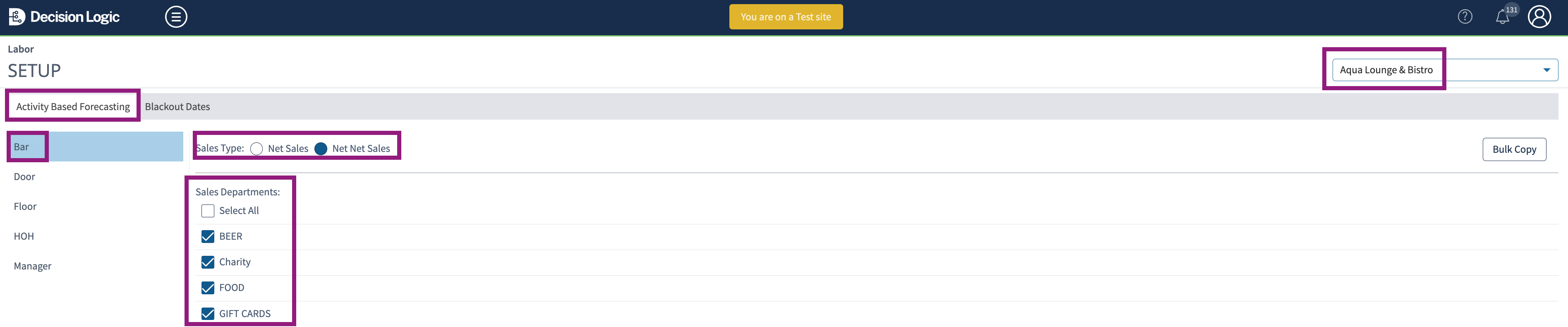 Image Added
Image Added
Labor Forecasting
The projections table appears on the Labor Scheduler feature at the bottom of the schedule. As shifts are added or edited, the projections table updates for each schedule type to the appropriate sales department.
 Image Added
Image Added
Updating the Targeted Sales on the Sales Forecasting page will affect all schedules.
When a Target Sales value is set for a day (Monday,
a department sales overrideTuesday, etc.), a “Department Sales Override” value is created for each department (food, liquor, etc.).
This generated amount is proportional to the percent that the department sales make of the store’s total sales. For example, if Food Department is initially projected to be 60% of sales, then when the sales projection is overwritten, the food department will be calculated to still be 60% of sales.
Department | Department Sales | Department Sales Override |
|---|---|---|
Food | $1000 | (1000 / 1750) * 2000 = $1142.86 |
Liquor | $500 | (500 / 1750) * 2000 = $571.43 |
Catering | $250 | (250 / 1750) * 2000 = $285.71 |
Total Sales | $1750 | $2000 |
When viewing the Projections section at the bottom of the Labor Scheduler, the Schedule Sales values will update accordingly:.
Department | Department Sales Override | Kitchen Schedule | Server Schedule |
|---|---|---|---|
Food | $1142.86 | X | X |
Liquor | $571.43 | X | |
Catering | $285.71 | X | |
Total Sales | $2000 | $1428.57 | $1714.29 |
Scenario Example
| Expand | ||||||||||||||||||||
|---|---|---|---|---|---|---|---|---|---|---|---|---|---|---|---|---|---|---|---|---|
| ||||||||||||||||||||
Consider the scenario where a manager wants the Kitchen and Server schedules to be based on other department sales. The table below lists three departments, the department sales, and an “X“ indicating if that department will be included in a schedule’s projection metrics. The sum of all department sales will equal the total sales for the entire store. Each scheduled sales value will be less than or equal to the store-wide sales. Decision Logic’s system calculates averages over six weeks, ending with the last date of recorded sales. An average is calculated for each day of the week. For example, an average is calculated for six consecutive Mondays. For each day of the week grouping, we remove outliers with more than one standard deviation away from our mean.
|
© 2023 Knowledge Management Systems, LLC. Decision Logic. All Rights Reserved.
Table of Contents
| Table of Contents |
|---|
| Info |
|---|
For additional questions or assistance, |
please submit a support ticket by |
visiting the Decision Logic |