Versions Compared
Key
- This line was added.
- This line was removed.
- Formatting was changed.
Entering inventory on the go has never been easier! This article outlines how to enter regular and hot item inventory in Decision Logic’s Digital Manager mobile app.
Need help downloading and configuring the app? Click this link to get started.
Overview
The Digital Manager mobile application (app) allows multiple users to simultaneously add regular and hot item inventory. All users will sync the mobile app when they have completed their location, and one user will post.
Inventory is a complete list of all the items or raw materials required to prepare dishes, including food, spices, paper items, cleaning supplies, linens, merchandise, liquor, beverages, etc. Counting inventory helps track the ingredients coming in and out of your restaurant.
Each brand determines the frequency stores should count and post regular inventory. For example, weekly, monthly, bi-monthly, quarterly, etc.
Hot item inventory is daily counts that occur at the beginning of each day before sales are entered into the Point of Sales (POS). Hot item inventory allows stores to track high-variance and high-cost ingredients.
Inventory Features
Regular and Hot Item Inventory Count Entry
Wi-Fi Syncing
View Items with large Variance before Posting
Supports Multiple-User Simultaneous Entry
Video
Check out this short video on entering inventory in the Digital Manager mobile app. Prefer to skip the video and go straight to the detailed step-by-step instruction? No worries! Keep scrolling.
| Widget Connector | ||||||||||
|---|---|---|---|---|---|---|---|---|---|---|
|
Table of Contents
| Table of Contents | ||||
|---|---|---|---|---|
|
| Info |
|---|
For additional questions or assistance, please submit a support ticket by visiting the Decision Logic Service Center. |
Enter & Post Inventory
Inventory items may be counted in multiple locations. Decision Logic’s platform will sum all the counts entered for items counted in multiple locations. Posted inventories cannot be edited. Users may need to submit an inventory change request.
Follow the steps below.
Open and login to the Digital Manager mobile application using your web browser login credentials.

Tap Inventory.

Select the Store if you have access to multiple stores.
Flame Icon: represents Hot Item Inventory and will appear on the Hot Item Inventory guide.
Open: Inventories that need entering.
In Progress: Inventories currently in process.
Posted: Inventories that are posted.
Tap Start next to the applicable inventorydate and type(hot item vs. regular).
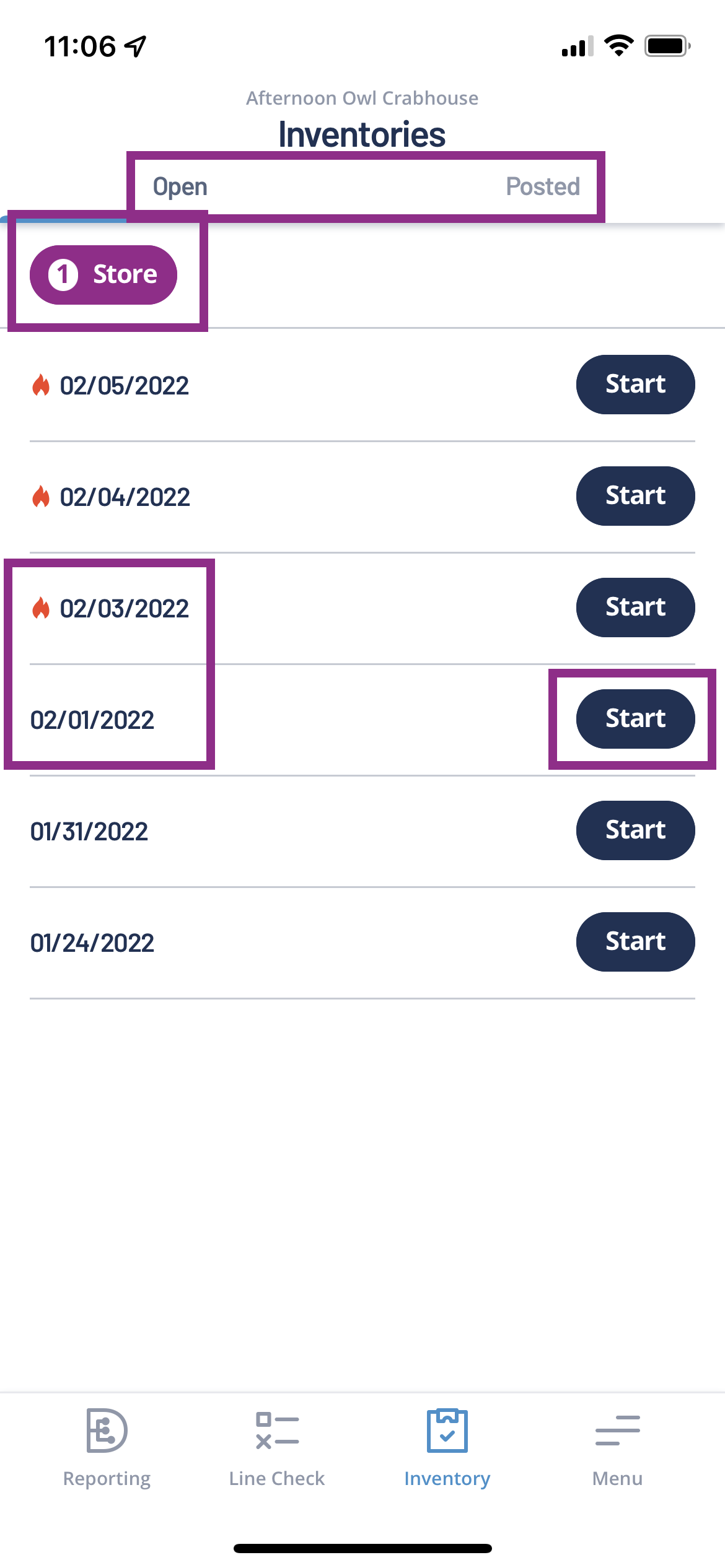
Tap a Location to begin counting.
Hot item inventory does not populate locations.
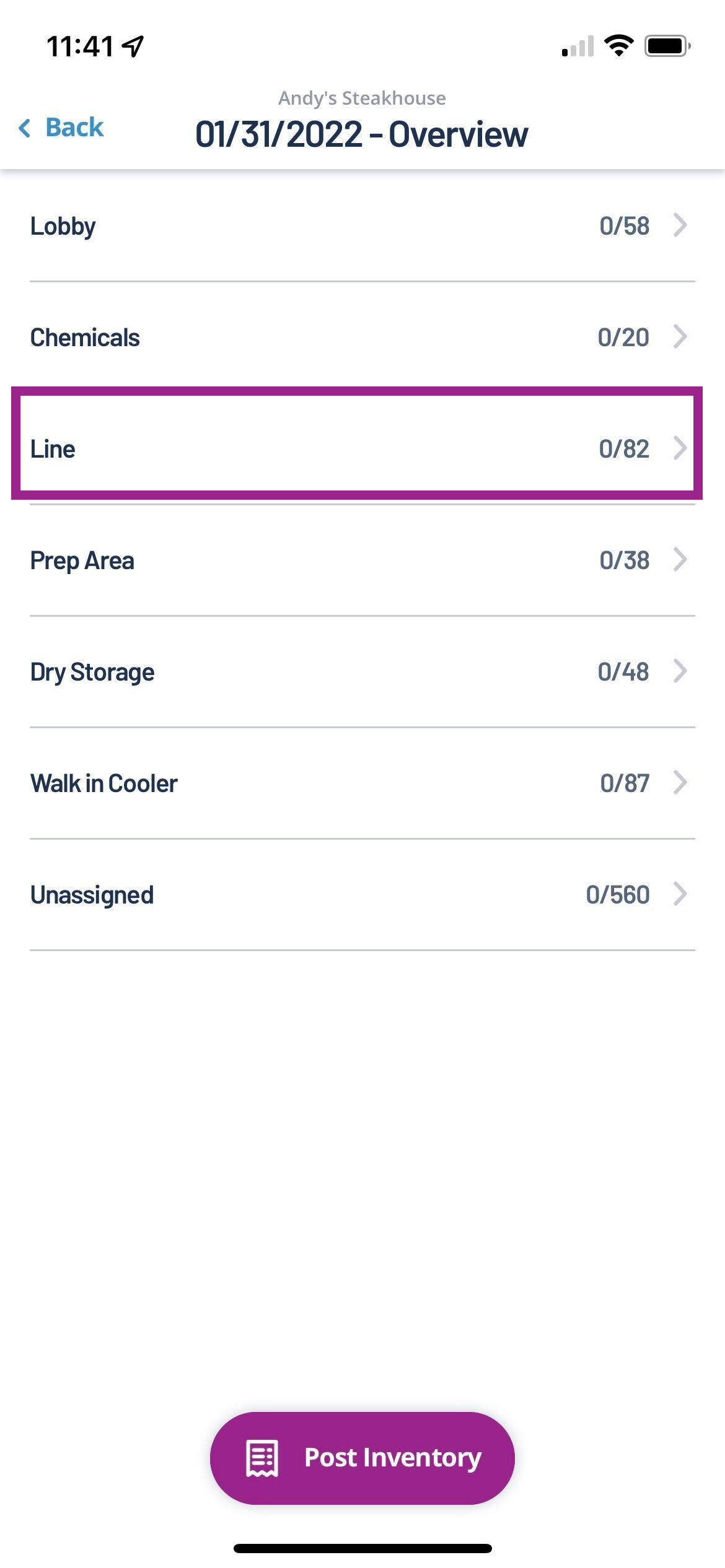
Tap an Item.
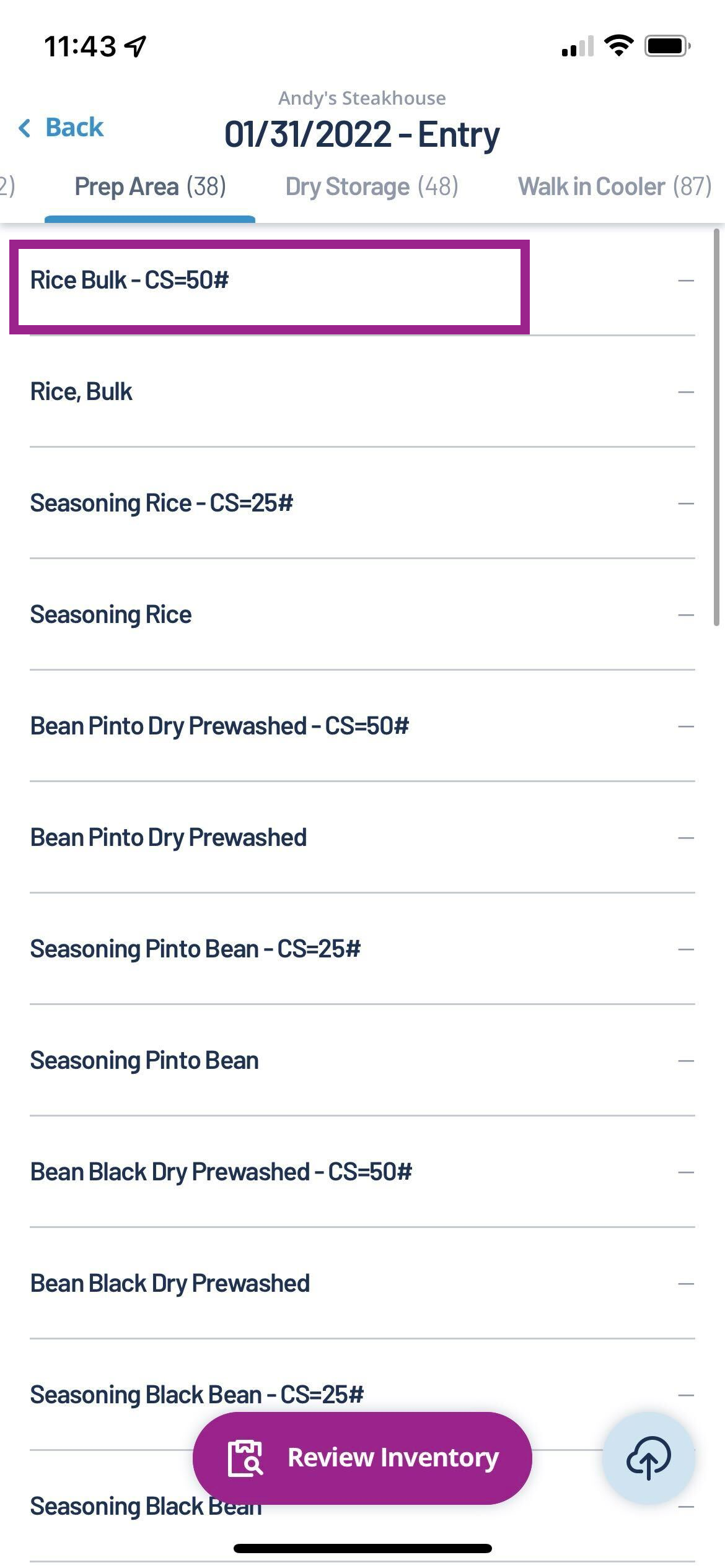
Input the Quantity amount based on the measurement provided.
Tap Next on the Calculator to move to the next item.

Tap the sync button, then Review Inventory.
If multiple users enter inventory, they will count only their location and tap the sync button when complete.
All items should have an entry.
Only one user will post the inventory.

Tap Post Inventory.
Green checks indicate all items are entered for that location.

Tap Confirm.

Tap Finalize Inventory.

Tap Confirm.

Inventory has been posted successfully.
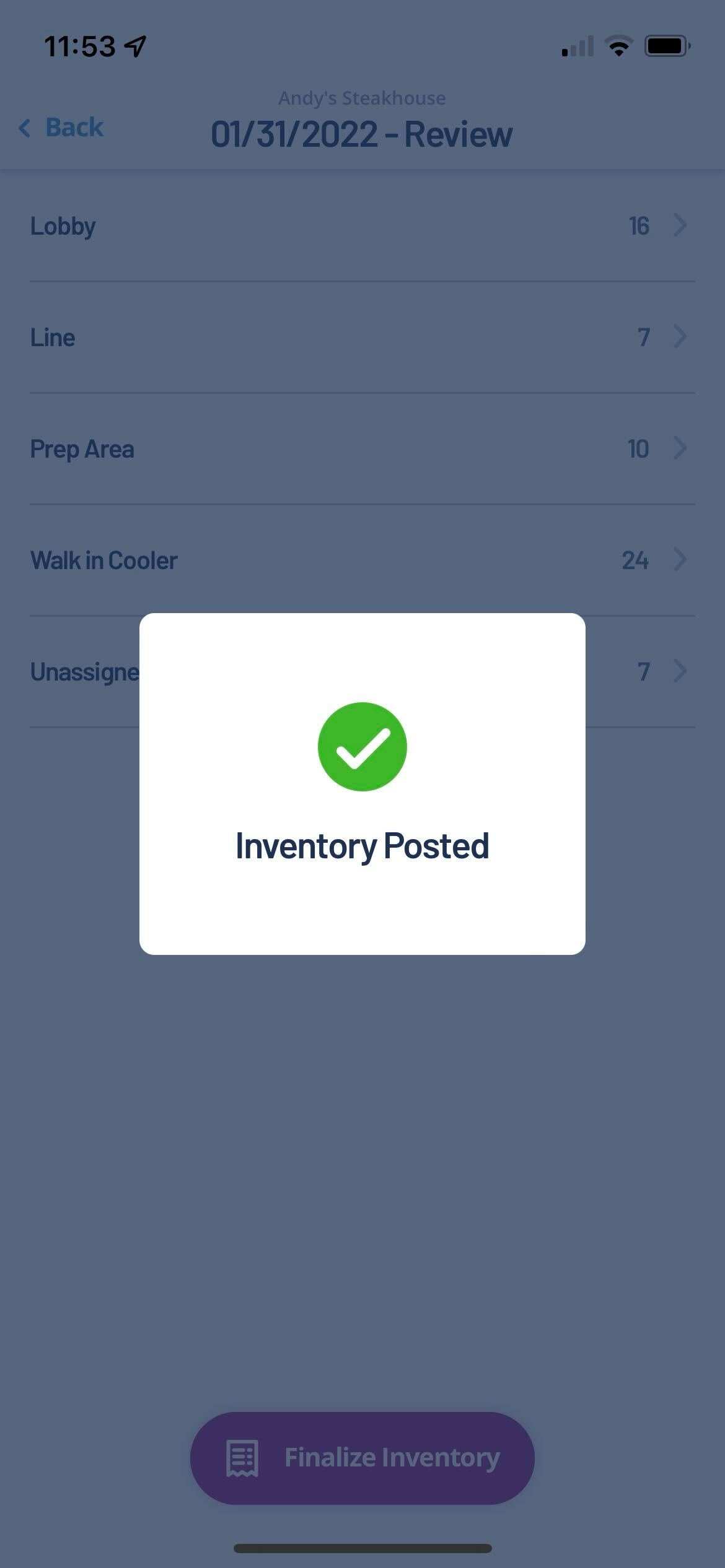
| Info |
|---|
Check out some helpful links below. |
What are the features of the Inventory Home page (overview) - V6?
How do I enter & post a regular Inventory count (web browser) - V6?
How do I enter Hot Item Inventory items & what does that mean (web browser) - V6?
How do I request a change to a posted inventory or cancel my request (V6)?
How do I edit or view a posted regular or hot item inventory (V6)?
How do I approve or deny an Inventory Change Request (V6)?
Where can I view changes to inventories (V6)?
How do I enter a Line Check through the Digital Manager mobile app?
What are the sales & labor features for the Digital Manager mobile app?
How do I place an order using the Digital Manager mobile app?