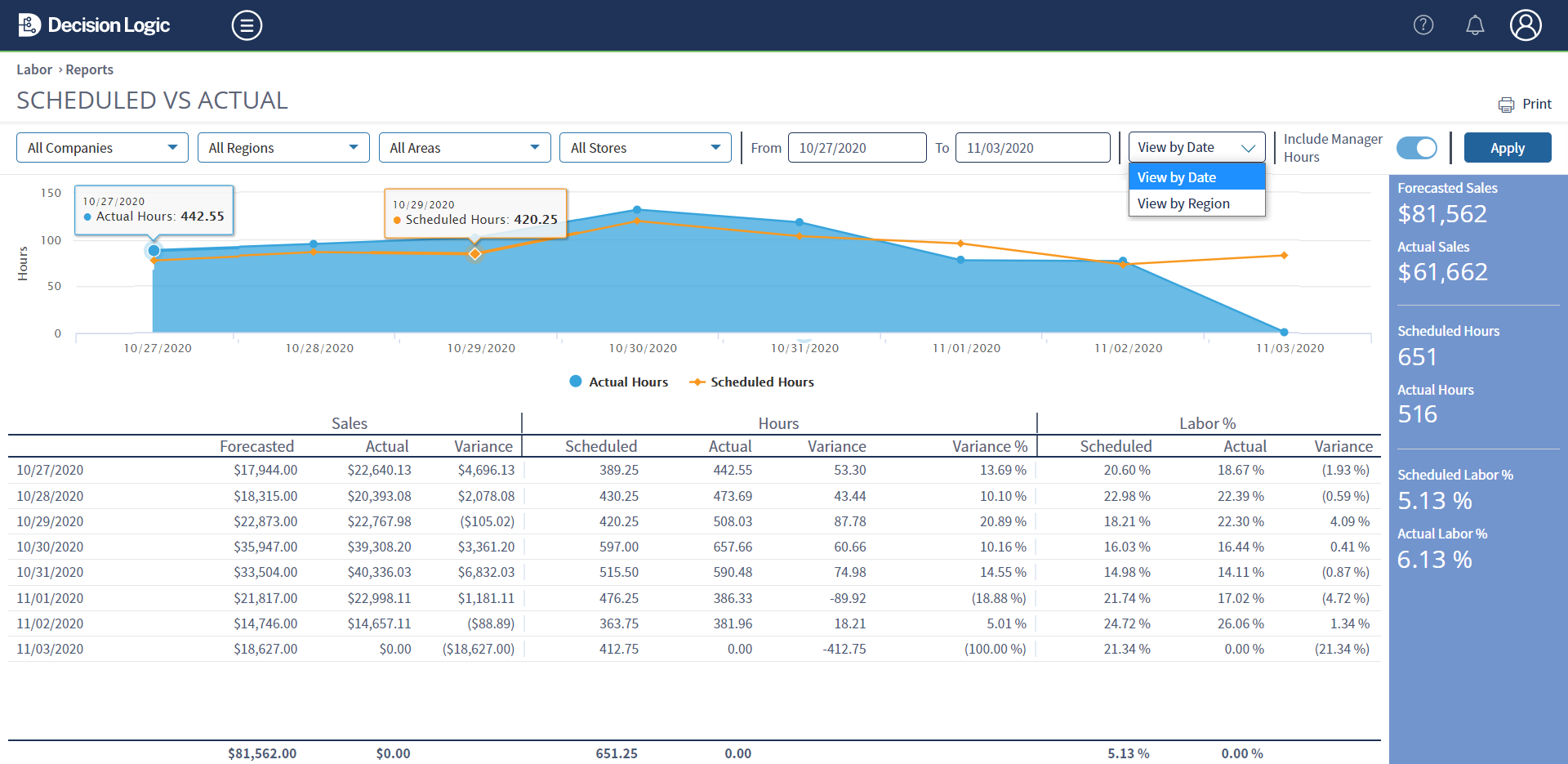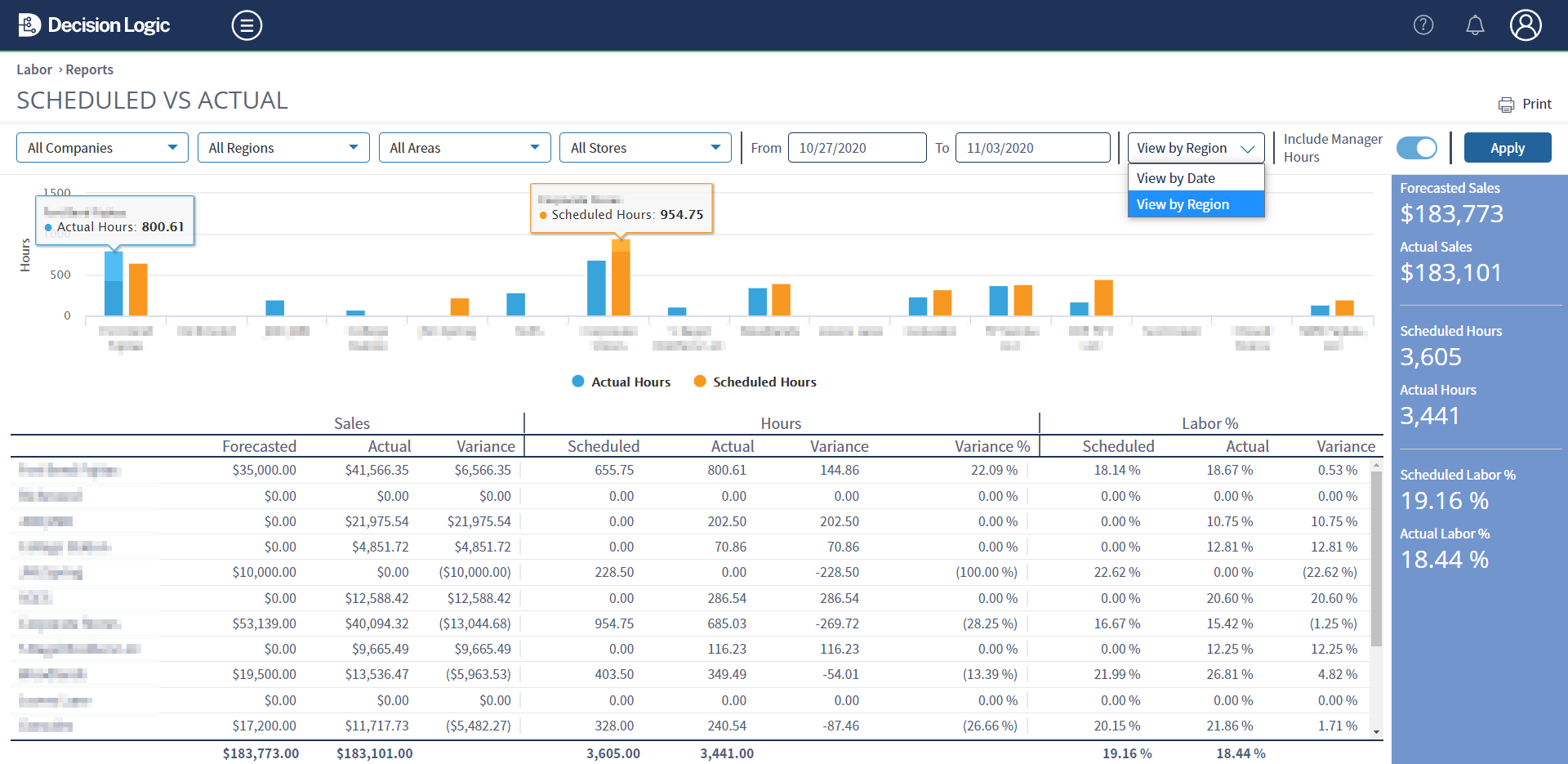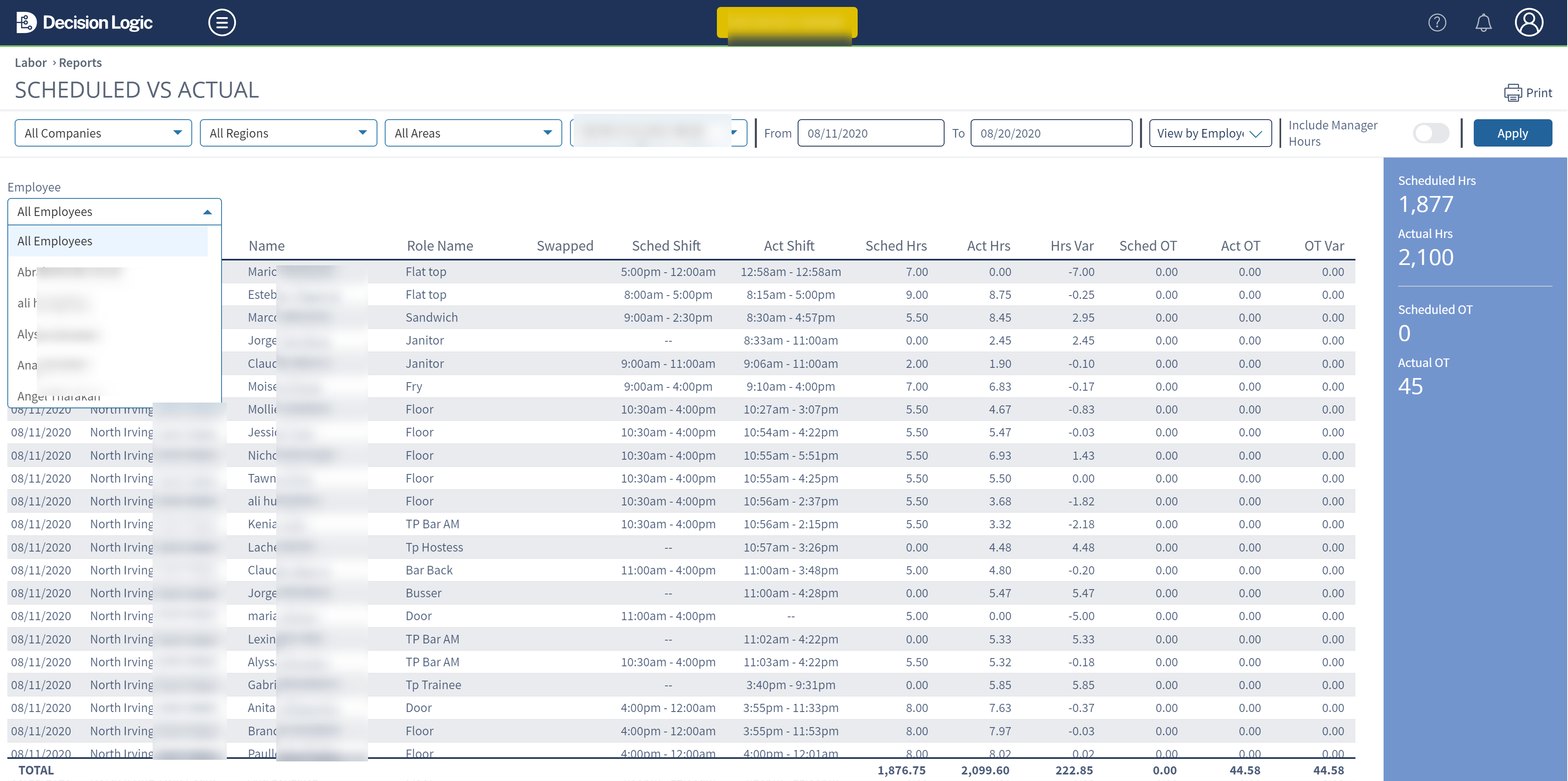Metric Definitions & Calculations
Metric | Calculation | Other Notes |
|---|---|---|
Role Name | When scheduled shift exists Role name from Labor Scheduling Maintenance will be used. | |
Swapped | Will display a checkmark for the employee who picked up the shift | |
Sched Shift | Scheduled shift start and shift end times from Labor Scheduler | Scheduled Shift time punches |
Act Shift | Actual POS clock in and clock out timestamps | Actual Shift time punches |
Sched Hrs | Shift End - Shift Start difference in Hours from Sched Shift | Scheduled Hours |
Act Hrs | Shift End - Shift Start difference in Hours from Act Shift | Actual Hours worked |
Hrs Var | Act Hours - Sched Hrs | Variance of Actual vs. Scheduled hours |
Sched OT | Scheduled Hours over 40 hours per Labor Week, Job Role, and Store | Scheduled Overtime hours |
Act OT | Actual Hours over 40 hours per Labor Week, Job Role, and Store | Actual Overtime hours worked |
OT Var | Act OT - Sched OT | Variance of Actual vs. Scheduled overtime |