Versions Compared
Key
- This line was added.
- This line was removed.
- Formatting was changed.
This article details how a user can compare current sales to previous sales by date inside the Decision Logic web application (platform) . This is an excellent tool for store managers and above-store managers alike.
Site Menu Navigation
Reports > Sales and Ranking > Current Sales by Date
managers at all levels.
Overview
The Current Sales by Date report offers side-by-side comparisons of current sales to last week and last year's sales. Additionally, it proves other insightful metrics involving:
Labor
Revenue Origins
Comps and Discounts
Cash Accountability
Guest and Transaction Expenditure
Features
Identifying trends across regions, areas, and stores
Sales forecasting acuity
Operations performance review
Trajectory analytics
![]() Current Sales by Date reporting is often referred to as Current Sales and History or CS&H
Current Sales by Date reporting is often referred to as Current Sales and History or CS&H
 Image Removed
Image Removed Image Added
Image Added
Table of Contents
| Table of Contents | ||
|---|---|---|
|
| Info |
|---|
For additional questions or assistance, please submit a support ticket by visiting the Decision Logic Service Center. |
How do I run the CS&H report?
The Current Sales & History (CS&H) allows the user to run the report either as Gross or Net sales and view data by date or period. Let’s check out the parameters available for CS&H reporting.
Begin by navigating to:
Reports > Sales and Ranking > Current Sales by Date
Select a Company, Region, Area, and Store (CRAS)

Some menus may be greyed out if
:
There is only one sub-hierarchal option available for the given selection
 if the
if the .
The user viewing the report has a limited Profile Scope.
 Image Removed
Image Removed Image Added
Image Added
Check or uncheck the Enforce Weeks box.
Checking the box will enable Period Start, Period End, and Week which will only offer 7-day weeks. These are based on the weekday of the date entered in the Start of Year field.
 Image Removed
Image Removed Image Added
Image AddedUnchecking the box disables the weeks' enforcing and will give you a calendar to select the Range Start and Range End.
 Image Removed
Image Removed Image Added
Image Added
Once you have made your selections, click Apply. Each time you change your selectionspreferences, you must click Apply for those changes to take place.
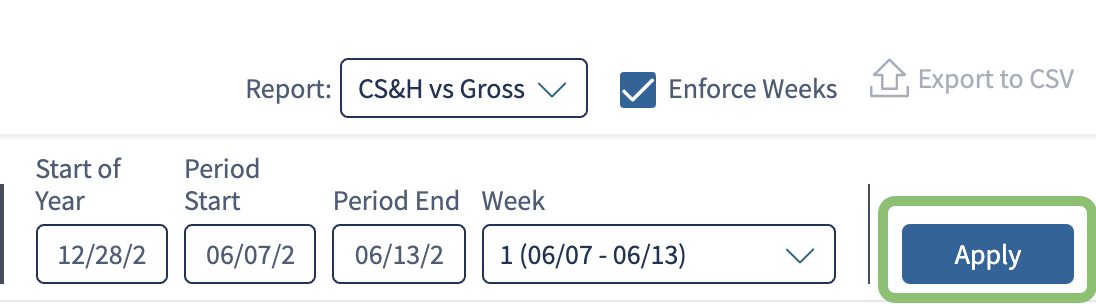 Image Removed
Image Removed Image Added
Image Added
Year Comparison View
The Year Comparison data only appears if you have checked Enforce Weeks. This section of the report gives a week-by-week comparison to the previous year. The section displays:
Current Year Sales and Guests
Last Year Sales and Guests
Sales and Guest Difference as a percentage
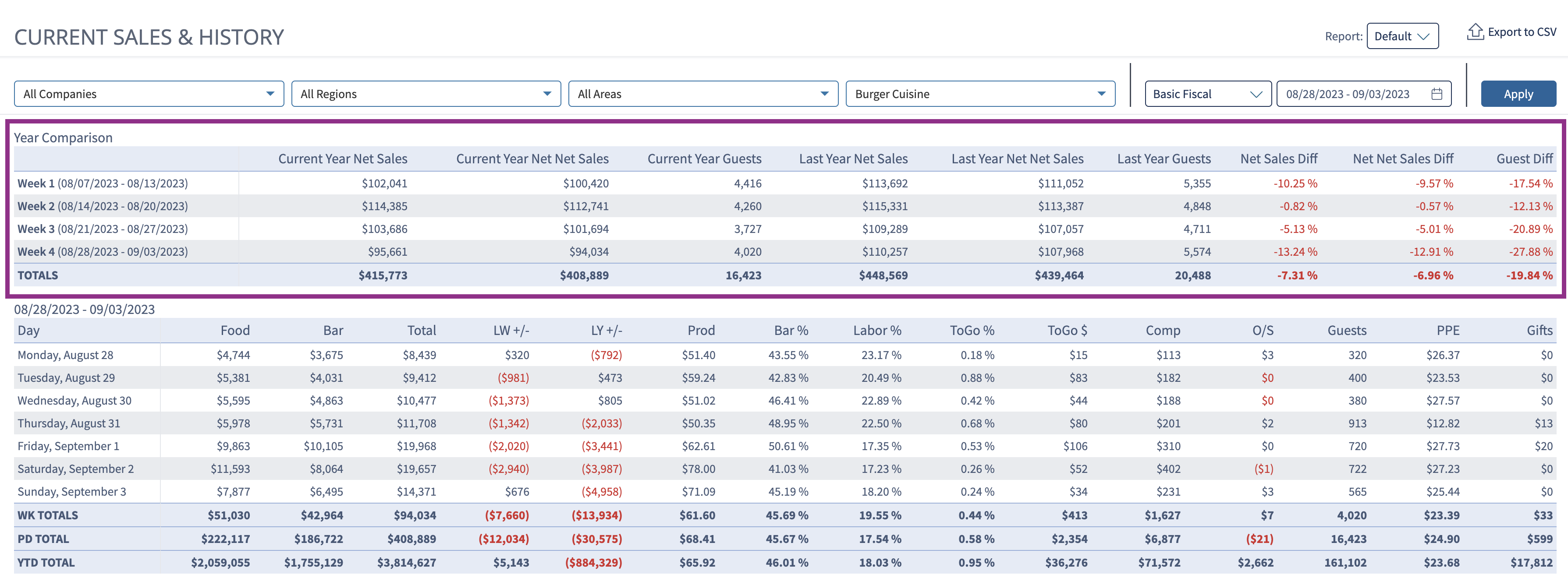 Image Removed
Image Removed Image Added
Image Added
Current Sales & History by Day of Week View
You can view the breakdown for the week or date range selected regardless of whether you enabled Enforce Weeks. If However, if Enforce Weeks is disabled, the report will omit Year Comparison and instead provides provide all dates in the applicable range.
 Image Removed
Image Removed Image Added
Image Added
WK Totals (Week) are the aggregate of what is actively being displayed in the report.
PD Total and YTD Total (Period and Year-to-Date) are the aggregates of aggregate the entire date ranges up to the last date being displayed.
![]()
| Info |
|---|
Day-of-Week comparison dates for last year are generated by using the calendar date minus 364 days. For example |
Monday 8/3/2020 minus 364 days = Monday 8/5/2019 |
Current Sales and History Rollup View
This is the The last section that shows the same metrics as the middle section and the applicable totals in a hierarchical breakdown per Company, Region, Area, and Store.
![]() The Rollup section only renders when a Company, Area, or Region is selected and not when an individual store is selected. The section is sections are titled by the highest level selected.
The Rollup section only renders when a Company, Area, or Region is selected and not when an individual store is selected. The section is sections are titled by the highest level selected.
Company is listed at the bottom, with Regions, Areas, and Stores rolled up above. Each hierarchical level is given an indentation to differentiate them, starting with the level selected. When the report is narrowed to contain only one sub-level, the indentations will no longer appear.
 Image Removed
Image Removed
![]()
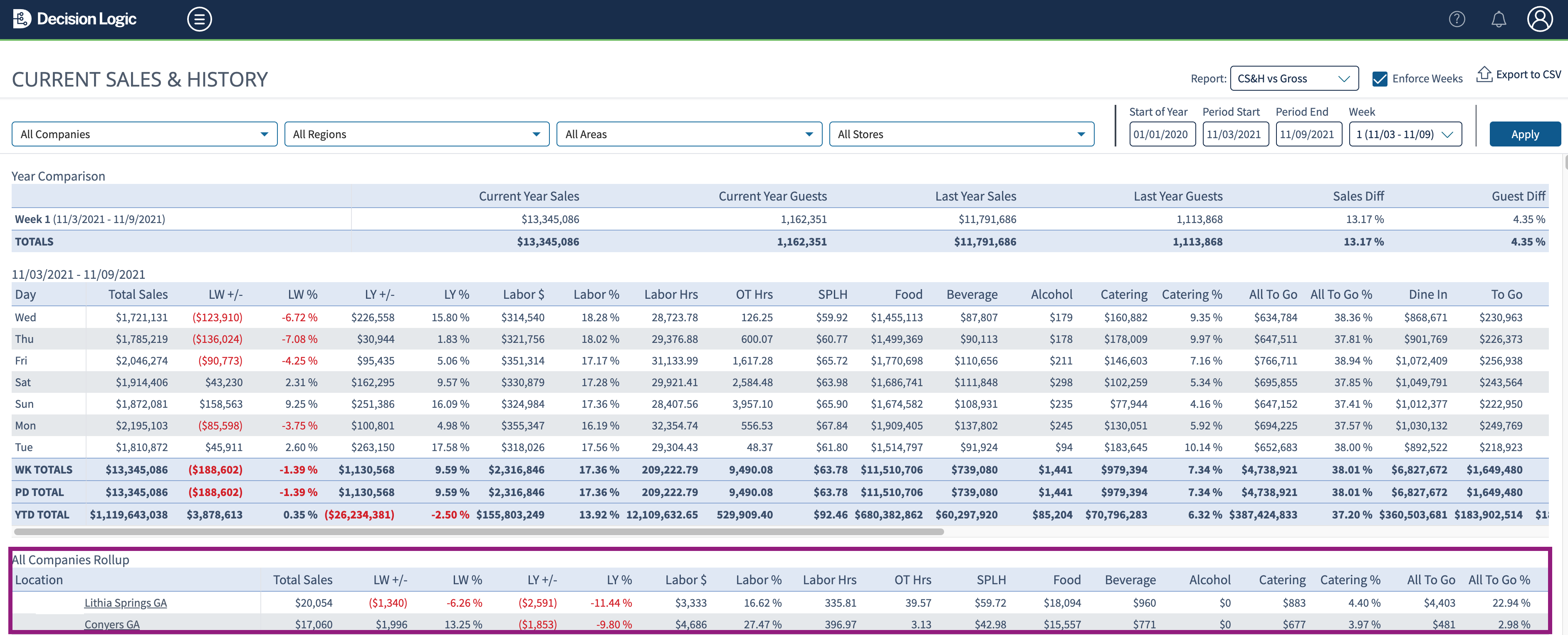 Image Added
Image Added
| Info |
|---|
Clicking on a row will narrow all of the reporting displayed on the page to the chosen selection. |
Related Articles
| Filter by label (Content by label) | ||||||||||
|---|---|---|---|---|---|---|---|---|---|---|
|
| Info |
|---|
Unable to access this feature in the Decision Logic platform?
|