Versions Compared
Key
- This line was added.
- This line was removed.
- Formatting was changed.
This article shows store-level users how to request changes to a posted inventory and cancel requests for changes on Decision Logic’s V6 platform.
Overview
Only users with inventory change permissions can edit a posted inventory. Users without inventory change permissions will submit a change request.
Decision Logic Administrators will approve or deny requests to change inventory after the inventory is posted. The inventory changes are tracked in the Decision Logic platform. The inventory change tracking feature gives managers and above-store managers insight into who requests changes, how often requests are, and why inventory counts are being changed.
| Info |
|---|
For changes to a posted hot item inventory, please reach out to your Decision Logic Administrator or above-store level manager. |
Reasons why users may request a change to a posted inventory:
Posted on the incorrect inventory date.
Wrong quantity count.
Pack size discrepancy.
Wrong item count.
Video
Check out this video on how to submit a change request for a posted regular inventory.
| Widget Connector | ||||||||||
|---|---|---|---|---|---|---|---|---|---|---|
|
Request Inventory Change
Follow the steps below to request a change to a posted inventory.
Navigate to:
Operations > Inventory > Inventory Home
Select the Date Range and Store.
Click the 3-dot menu (action) for a Posted inventory.
Click Request Changes.

Enter the updated Quantity.
Select a Reason from the dropdown.
Type in Comments for clarification.
Click Request Changes.
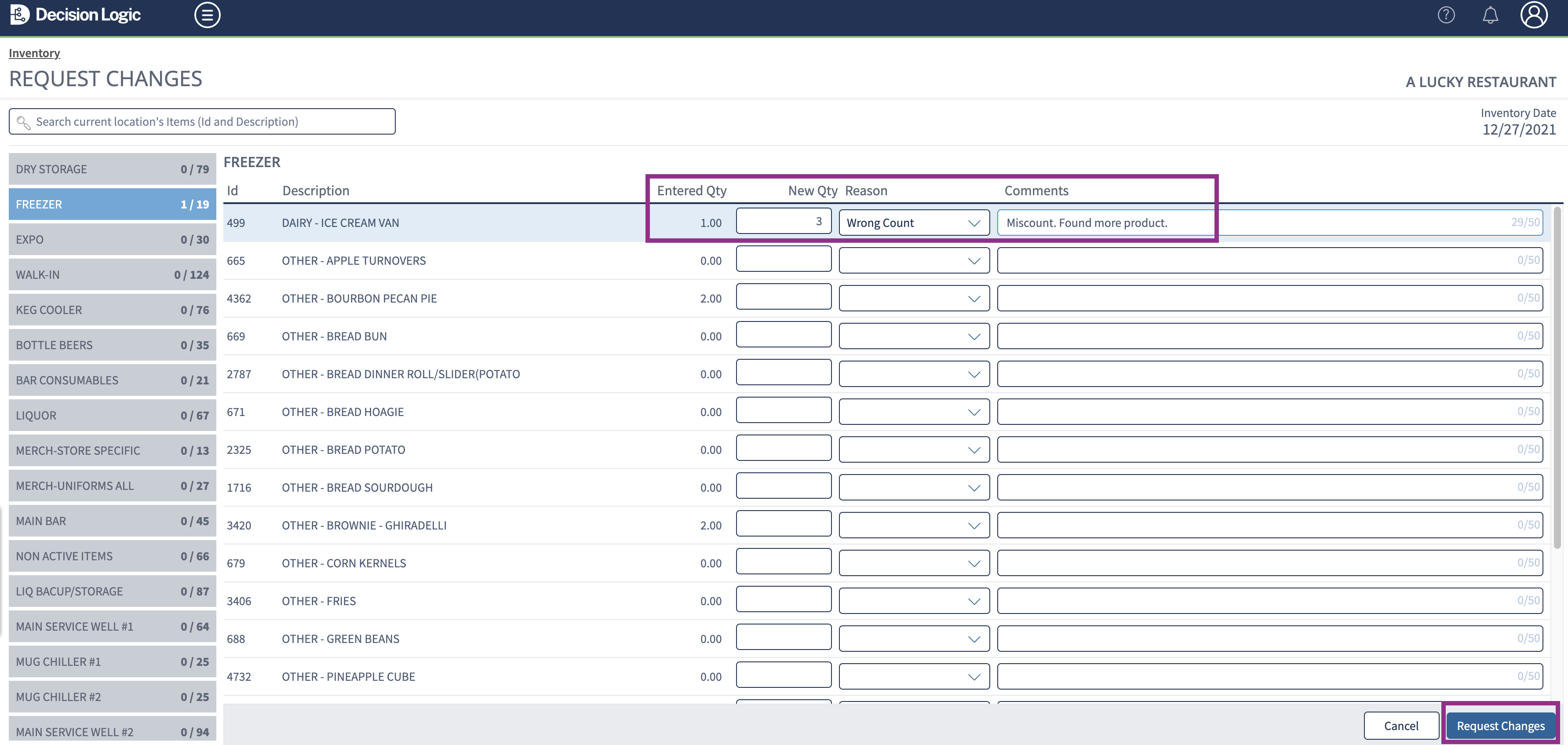
Review the change request and click Done.
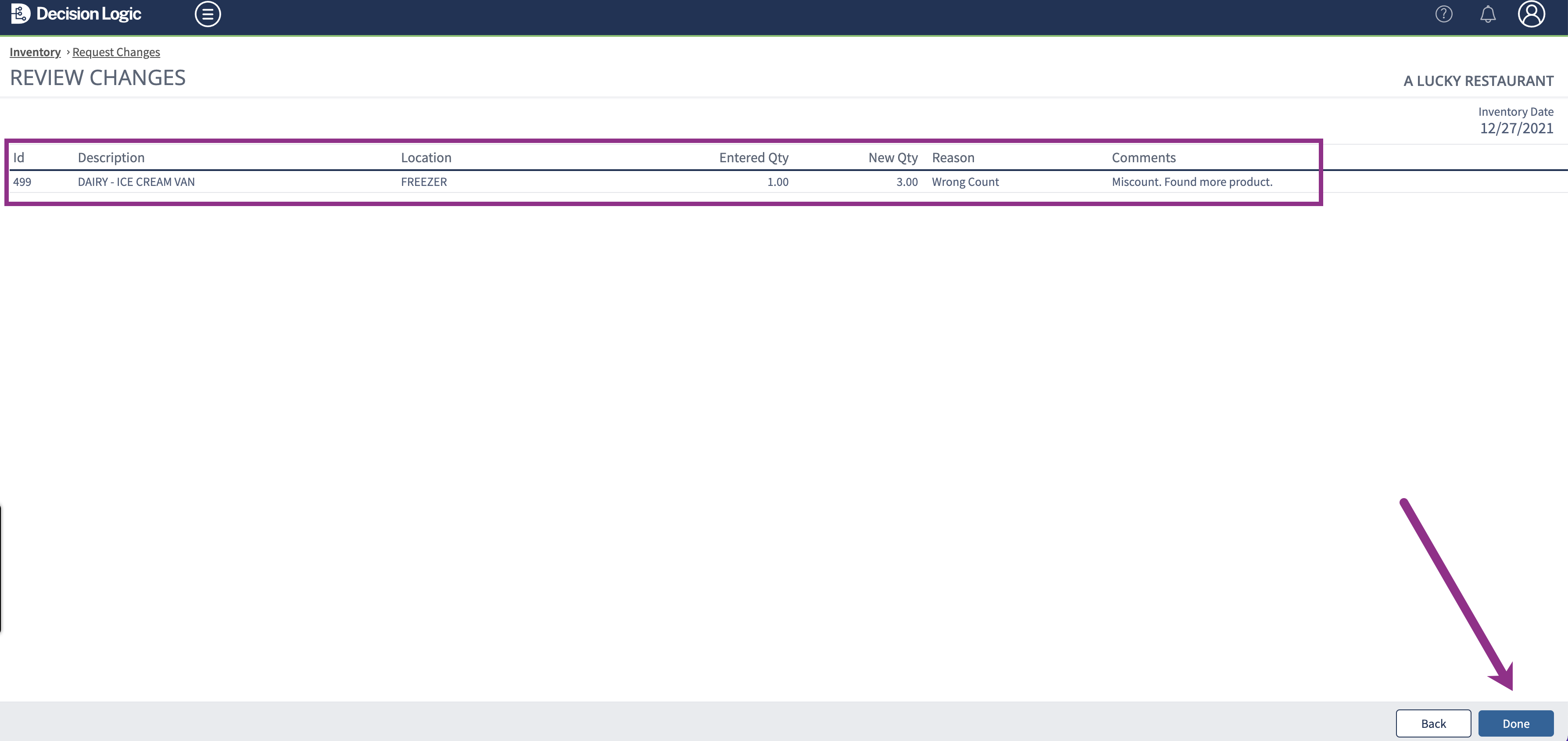
Pending requests will appear on the inventory home page. Users will need to contact their Decision Logic Administrator or a user who can approve or deny the request.

Table of Contents
| Table of Contents | ||||
|---|---|---|---|---|
|
| Info |
|---|
For additional questions or assistance, please submit a support ticket by visiting the Decision Logic Service Center. |
Cancel Inventory Change Request
Follow the steps below to cancel a request to change a posted inventory.
Navigate to:
Operations > Inventory > Inventory Home
Click Pending.

Click Cancel on each item request needing canceling.

| Info |
|---|
Check out some helpful links below. |
What are the features of the Inventory Home page (overview) - V6?
How do I enter & post a regular Inventory count (web browser) - V6?
How do I enter Hot Item Inventory items & what does that mean (web browser) - V6?
How do I edit or view a posted regular or hot item inventory (V6)?
How do I approve or deny an Inventory Change Request (V6)?
Where can I track & view changes to inventories (V6)?
How do I enter & post inventory through the mobile app (Digital Manager)?