Versions Compared
Key
- This line was added.
- This line was removed.
- Formatting was changed.
How to Get There
Reports > Cost and Variance > Cost of Goods Sold
The Cost of Goods Sold page is most commonly used for:
Reviewing Cost of Goods as a percentage of sales
Reviewing Account Category cost of goods sold totals based on your site's configuration
Reviewing high level COGS information for all ingredients
Reviewing detailed COGS information for individual ingredients
Providing actionable data to store level managers about improving the cost of goods sold
What Pages Affect the Cost of Goods Sold Report?
Inventory
Inventories posted from Inventory Home and DDM Inventory will be used as the Beginning and Ending Inventory on the COGS report page.
Ordering Home
Orders and Manual Receives posted using Ordering Home will show up as a purchases on the COGS report.
Tip: Be sure you receive the orders for the same week they are received at the store.
DSR
Cost of Goods can be configured to pull in Net or Net-Net Sales from the DSR (Daily Sales Report). If you are unsure if your company has set Cost of Goods to use Net or Net Net contact your Decision Logic Administrator, Account Manager, or Helpdesk.
Does this interact with other parts of Decision Logic?
The Shelf Extensions page shows similar information about the week’s beginning inventory.
Table of Contents
| Table of Contents | ||||
|---|---|---|---|---|
|
| Info |
|---|
Unable to access this page in Decision Logic?
|
Calculations
Cost of Goods Calculation |
|---|
The formula for calculating COGS is:
The formula for calculating COGS % of sales is:
|
How to Use This Page
Select Parameters
Define your Company, Region, Area or Store byusingthe drop-down. Store level users will only see their store and will not be able to select other stores
Select From and To dates from the calendars. Click the Apply button.
Choose From and To dates that correspond to your inventory calendar.
 Image Removed
Image Removed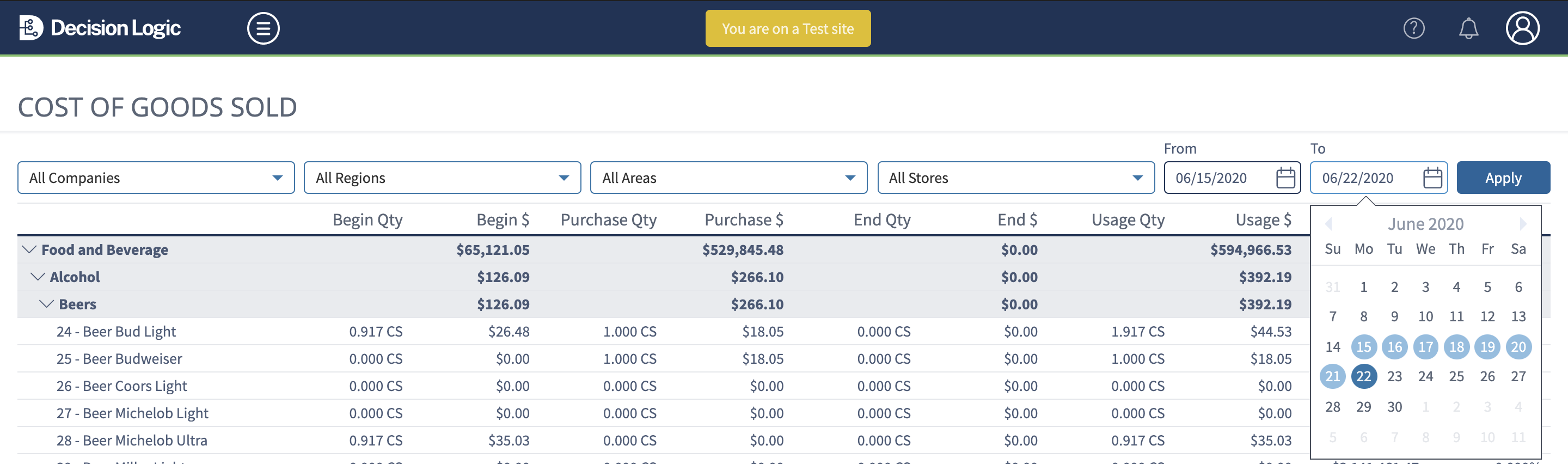 Image Added
Image AddedAfter clicking the Apply button, the Cost of Goods Sold Report will show the configured Account Categories. You will see the following columns for each ingredient:
Beginning Qty - Beginning Inventory count converted to cases
Begin $ - Value of the beginning inventory
Purchase Qty - Purchase quantities converted to cases
Purchase $ - Value of the purchases
End Qty - Ending Inventory count converted to cases
End $ - Value of the ending inventory
Usage Qty - Begin Qty + Purchase Qty - End Qty
Usage $ - Begin $ + Purchase $ - End $
Total Sales - Department sales which are mapped to the Account Categories
% Sales - Usage $ / Total Sales
Item Detail
To dial into a single item, click on the item description. This will take you to a new item detail page shown below.
This page provides the same information as the old pop-out view but now on an individual page.
Metrics
Inv Units - the quantity of product reported in inventory measurements as posted from Inventory.
Inv MX - defined in the Bid File for specific dc item # assigned to the Stores' Order Guide.
Quantity - calculated amount of Inv Units / Inv MX
Price - based on the Bid File for specific dc item # assigned to Stores' Order Guide.
Ext Price - calculated as Quantity * Price
To return to the Cost of Goods Sold report you can click Back to Report or Cost of Goods Sold both in the top left corner of the page.
 Image Removed
Image Removed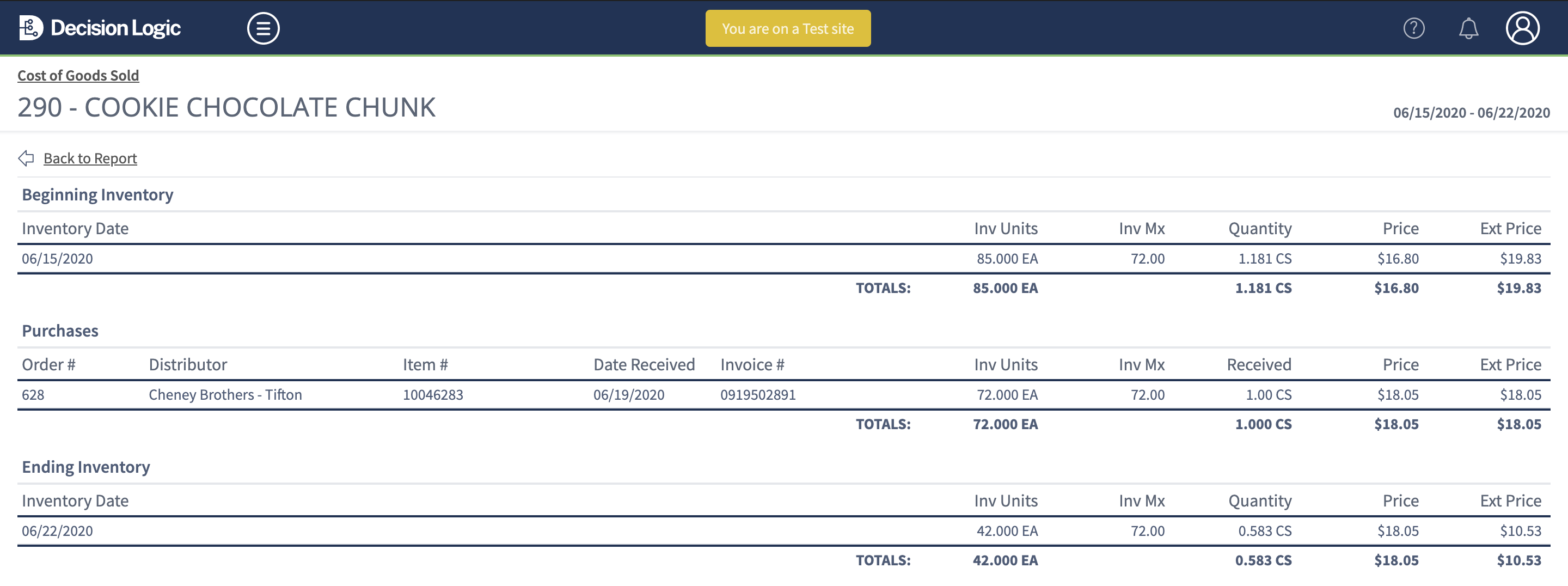 Image Added
Image Added
Frequently Asked Questions
Researching Variance Issues
When reviewing variance reporting it is best to research as soon as possible after an inventory is recorded and entered into Decision Logic.
When users find items with a large variance take the following steps to help find a solution:
Find high variance items in Decision Logic
Confirm both beginning inventory and ending inventory values are correct
Review purchases to be sure all product was received at the correct quantities and price
Review ideal usage to be sure all product is depleting at the correct quantities (reminder: ideal usage is calculated directly from product mix reporting that is pulled from the POS System, depletion quantities are entered into menu maintenance in DL)
If all data entered into Decision Logic is correct and all values are depleting properly take into consideration the following:
over portioning
under portioning
theft
waste issues
COGS has missing sales data
If your sales data is not reporting on the COGS report, please note the following:
Decision Logic may not have received the sales data last day of the week at the time that inventory was posted.
Check the DSR or Missing Files page to see if all data is in Decision Logic. If there is missing data, run the UDT Client for the missing dates. If the data is on the DSR, run DL Updates COGS update for the current week.
Inventory may not be posted.
Ensure that all inventories are posted for the date range you selected.
💛 Note, posting inventory runs a COGS update to run for that current week, therefore you will not need to run a DL Update.
Related Articles
| Filter by label (Content by label) | ||||||||
|---|---|---|---|---|---|---|---|---|
|