Versions Compared
Key
- This line was added.
- This line was removed.
- Formatting was changed.
This article guides users on correcting labor data discrepancies by taking actions in End of Day in Decision Logic’s V6 platform.
Overview
The End of Day feature has many functionalities. Users can send updated labor on-demand to Decision Logic’s platform regarding missing or incorrect labor. Decision Logic uses the Point of Sale’s API or database to import labor and sales information. The POS has the most accurate information regarding labor and sales.
Decision Logic automatically pulls the last 3 days of sales and the last 7 days of labor.
There may be times when a user may need to update End of Day, such as:
Labor data is incorrect or missing when comparing Decision Logic to the POS.
An employee is not assigned a job code in the Employee Roster.
An employee does not exist (unknown) in the Employee Roster.
Missed declared tips for a tippable job code.
When one of the examples from above occurs, users will need to update information by one of the following methods:
End of Day
The method is determined by the type of Point Of Sale (POS) the store has. End of Day is updated when a store has the following POS:
Revel
Toast
par Brink
Qu
| Info |
|---|
Users will need to clear labor for each day that has incorrect or missing labor. If a manager has posted payroll, they will need to Open Payroll to update End of Day. |
Table of Contents
| Table of Contents | ||||
|---|---|---|---|---|
|
| Info |
|---|
For additional questions or assistance, please submit a support ticket by visiting the Decision Logic Service Center. |
Open Payroll
Follow the steps below to Open Payroll before updating End of Day:
Operations > Payroll > Store Payroll
Select a Store.
Choose a Payroll Week date range.
Click Open.

Leave the payroll week open until you perform the steps to update End of Day.
Update End of Day
Users will need to Open Payroll before running End of Day. Remember, users will need to clear labor for each day that has incorrect or missing labor. Once the payroll week is open, begin by navigating to:
Operations > End of Day > End of Day
Select a Store.
Select a Date.
Click Next.

Click More Actions.

Click Clear Labor. Users will need to clear labor for each day that has incorrect or missing labor.

Click Yes.

Click More Actions again.

Click Run Labor.
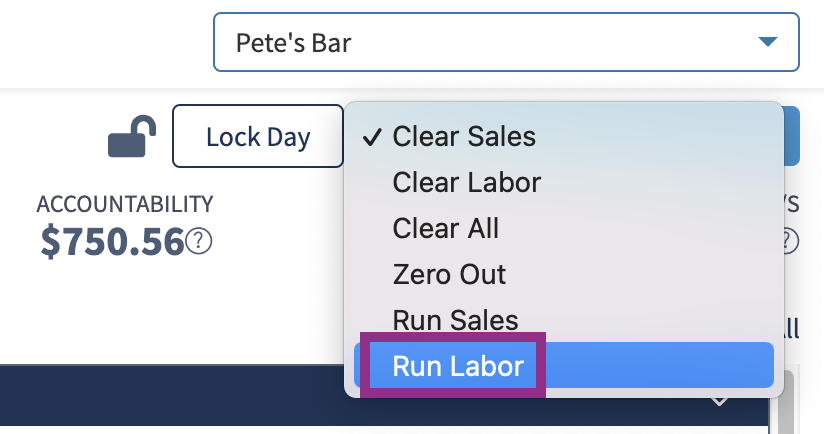
Click Yes.

After the labor is cleared and run, users will need to re-post the payroll for that week.