Versions Compared
Key
- This line was added.
- This line was removed.
- Formatting was changed.
This article guides managers on entering tips shared through the Tip Share Entry page on Decision Logic’s platform.
Overview
Decision Logic allows brands, concepts, or franchisees to determine their tip categories and which categories they want to affect accountability on the End of Day report. Each tip category can be leveraged differently.
| Info |
|---|
Please check with your brand, concept, or franchisee on which tip categories should impact accountability. |
Decision Logic allocates tips into four categories. Categories can be configured down to the store level. Each Brand or store determines which category tips fall into.
Cash Tips (Paid Ins)
Credit Card (Receipt Tips)
Catering (Receipt Tips)
Delivery (Gift Card)
Tips must be entered before posting payroll. If tips need to be reallocated after posting payroll, users need to open the payroll week, update the tips entry page for re-distribution, and repost payroll.
Accountable Tips are monies that the brand distributes on an employee’s paycheck and are not given to the employee on the same day of business.
Video
Check out this quick walk through on how to enter shared tips for configured tip categoires or read below.
| Widget Connector | ||||||||||
|---|---|---|---|---|---|---|---|---|---|---|
|
Table of Contents
| Table of Contents | ||||
|---|---|---|---|---|
|
| Info |
|---|
For additional questions or assistance, please submit a support ticket by visiting the Decision Logic Service Center. |
| Info |
|---|
Unable to access this feature in the Decision Logic platform?
|
Enter Non Configured Tip Share Categories
Clients who do not have tip categories configured, the landing page for the Tip Share Entry page will look slightly different.
From the web browser platform, navigate to:
Operations > Payroll > Tip Share Entry
Select a Store.
Select a Date.
Click Apply.

Users can filter Job Codes by clicking All and selecting from the dropdown.
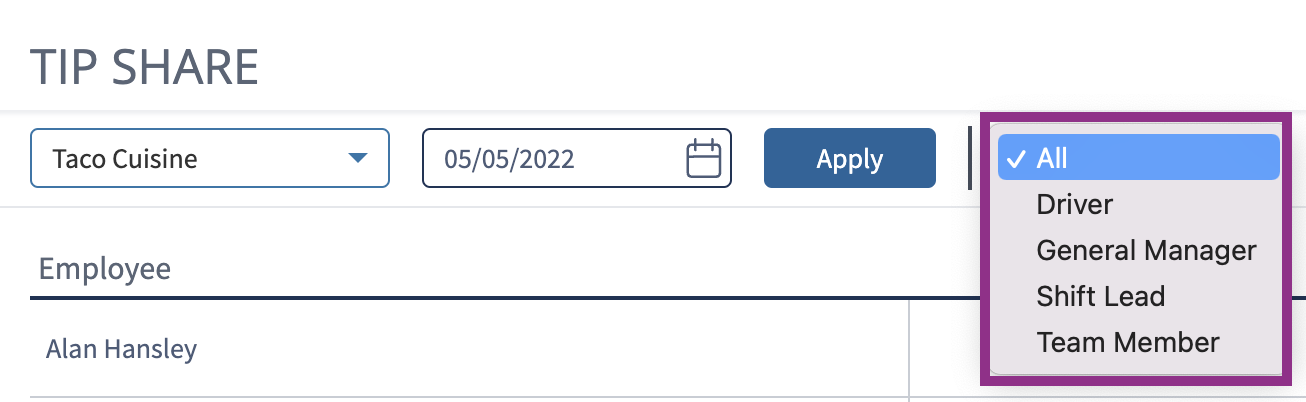
Enter the tips To Be Paid.
Click Save.

Click Confirm.

Enter Configured Tip Share Categories
Clients who have tip share categories configured will see a break down breakdown of where tips are allocated and the amount of tips that need to be distributed. From the web browser platform, navigate to:
Operations > Payroll > Tip Share Entry
Select a Store.
Select a Date.
Click Apply.
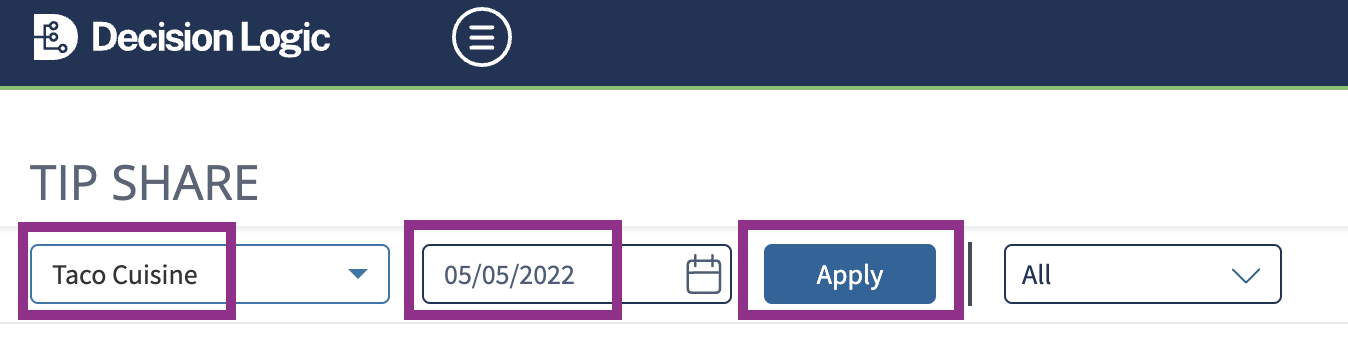
Users can filter Job Codes by clicking All and selecting from the dropdown.
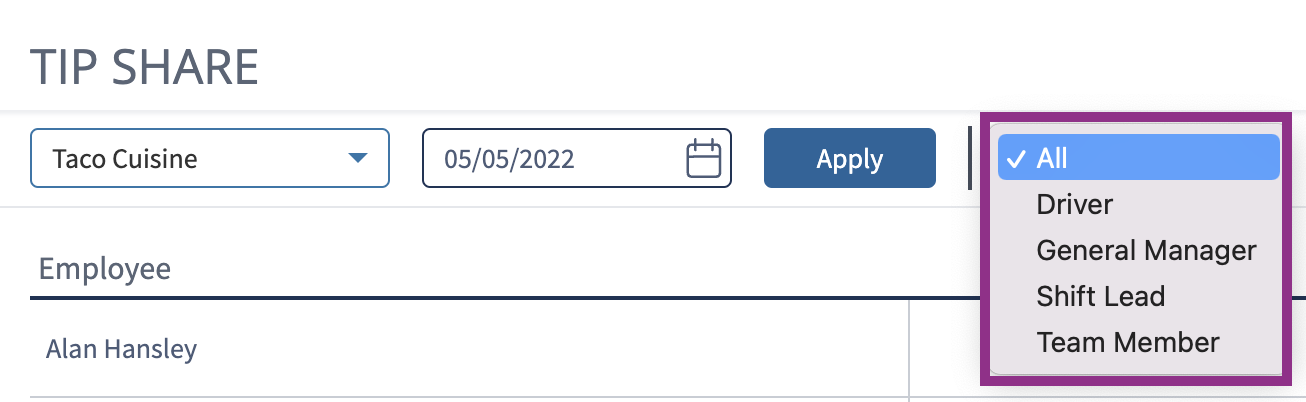
Click Enter Cash Tips to include additional cash tips collected for the day if your store has opted in to enter and edit Cash Tips.*
Payroll alerts may appear, preventing users from saving distributed tips. Follow this link to learn what the Payroll alerts are and how to clear them.

Enter the Tip Amount and click Confirm.*
*Skip steps 4 your store does not have the Enter Cash Tips option.

Enter tips To Be Paid until the Tips Remaining is $0.
Payroll alerts may appear, preventing users from saving distributed tips. Follow this link to learn what the Payroll alerts are and how to clear them.
Click Save.

Click Confirm.

Reporting
Tips Entry appears on the End of Day report and Daily Sales Report (DSR). Users will view the End of Day report by navigating to:
Operations > End of Day > End of Day
Select a Store.
Choose a Date.
Click Next.
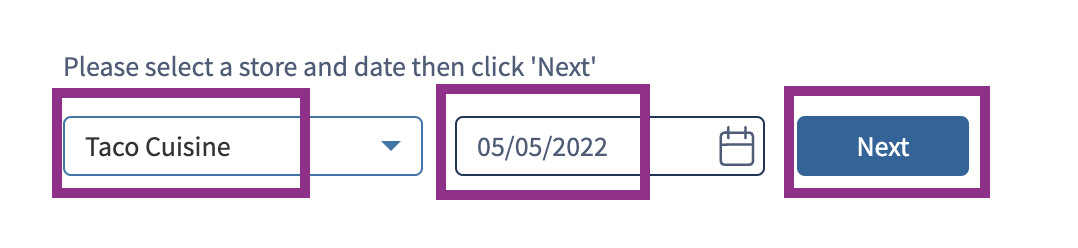
Cash tips appear on the End of Day report within Paid Ins.
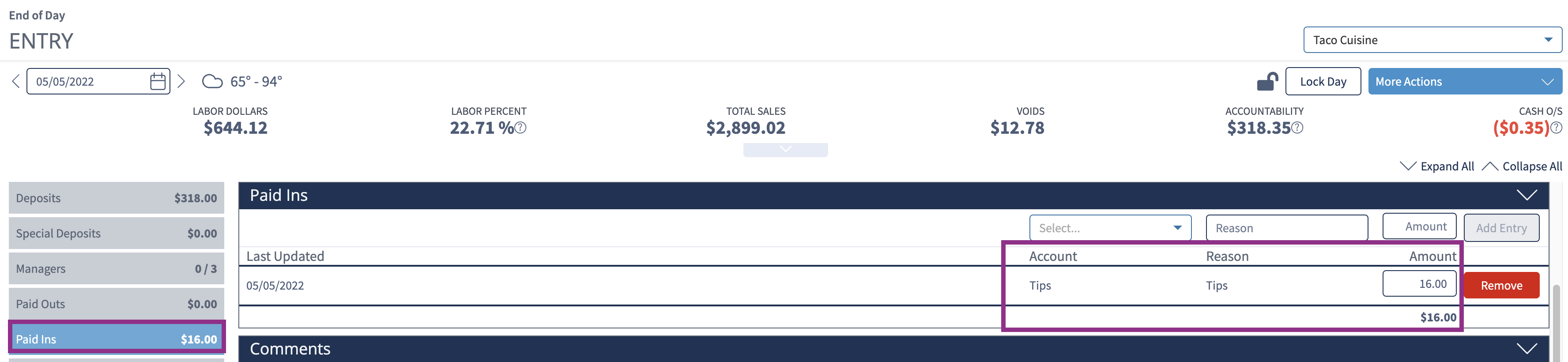
Credit card tips and Catering tips appear on the End of Day report within Receipts and are categorized by Receipt Type and Tip.

Delivery fees appear on the End of Day report within Gift Cards.

Users will view the Daily Sales Report (DSR) by navigating to:
Operations > End of Day > DSR
Select the Company, Region, Group, and Store.
Select the Date Range.
Select Stores Only.
Users can check the Totals Only box to see a summary rather than a breakdown.
Click Apply.

If a tip category is configured to be included in the Accountability Formula, then in DSR it lives within Tips, except Cash Tips. Cash Tips live within Paid Ins.
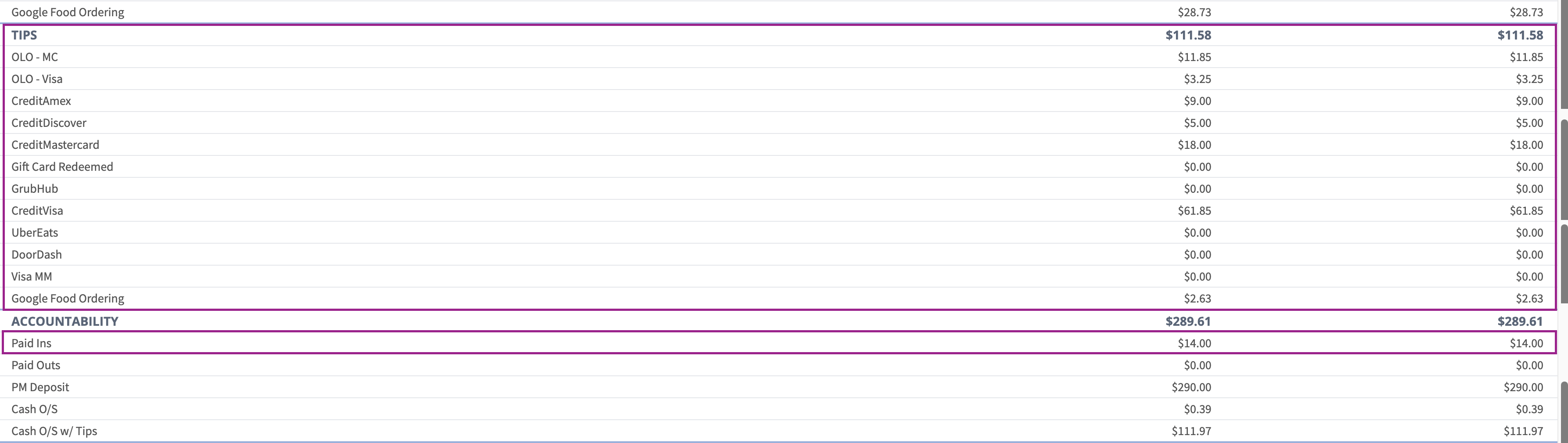
Accountability Formula
The Accountability formula displayed on the End of Day report is determined by how your brand, concept, or franchisee categorizes tips and which category affects accountability.

Tips affecting Accountability will have an additional breakout in the formula: Accountable Tips.

| Info |
|---|
Accountable Tips are monies that the brand, concept, or franchisee distributes on an employee’s paycheck and are not given to the employee on the same day of business. |
| Info |
|---|
Check out these helpful links below. |
How do stores request configuration to Tip Share Entry categories?