Versions Compared
Key
- This line was added.
- This line was removed.
- Formatting was changed.
With the Decision Logic Employee Central app, your staff can request time off, offer and pick up shifts, and make changes to their availability. This page is for managing employee requests on your desktop Decision Logic website.
Add a Time Off Request
- Navigate to Operations> Labor Scheduling> Employee Requests.
- Click the
 Time off request button.
Time off request button.

- Select the employee from the menu, then choose the date(s) from the calendar.

- Use the All Day toggle to add an all day time off request
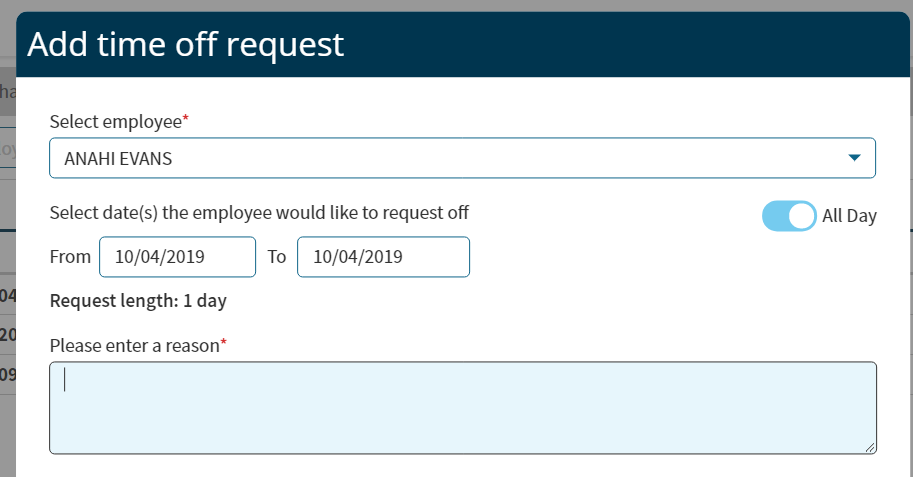 Image Added
Image Added
- Enter a reason for the request, then click the Add Request button.

Manage Requests
You can manage the different types of requests on this page as well. Use the tabs to switch between requests, then filter by status or type the name of the employee you want to look for in the search field.
Shift Swap Requests
![]() Shift swaps will only work for the shifts of a posted schedule. If the schedule is not posted, then those shifts won't appear for the employee to swap.
Shift swaps will only work for the shifts of a posted schedule. If the schedule is not posted, then those shifts won't appear for the employee to swap.
Shift swaps can only occur for jobs within the same role. You can approve or deny requested shift drops and pickups on the Shift Swap tab. You can also accept a shift on behalf of an employee.
- To accept a shift on behalf of an employee, click the number of candidates to expand the list of names, then click on a yellow check mark.

- To approve a shift that has been accepted by an employee (or by a manager on behalf of an employee), do the same as in the step above, but click the green check mark next to the name that you want to approve.
- Once you approve a shift, the offer to pick up that shift will disappear from the Employee Central app and the schedule will be updated,
- Click the red X to deny a request, then enter a reason and click Submit.
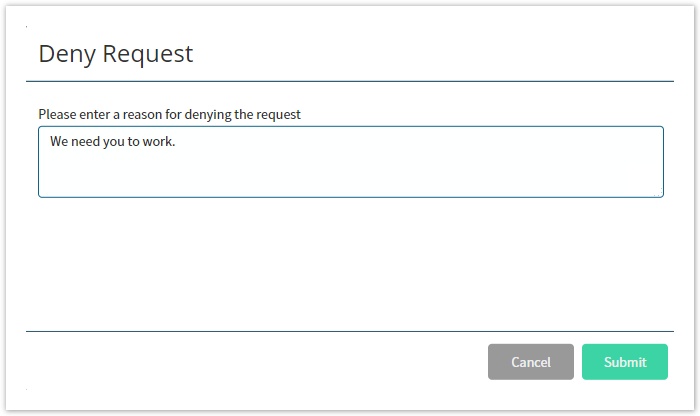
Managers can also offer shifts on behalf of an employee from the Labor Scheduler
- Load the schedule that contains the shift that you want to offer.
- Hover the mouse over the shift and click the Swap Shift icon.

- Choose the employees to offer the shift to and enter a reason for the change, then click Submit.
- The shift will be visible in the Employee Central app for the employees who were selected.

Time Off Requests
- On the Time Off tab, click the check mark to approve a time off request.
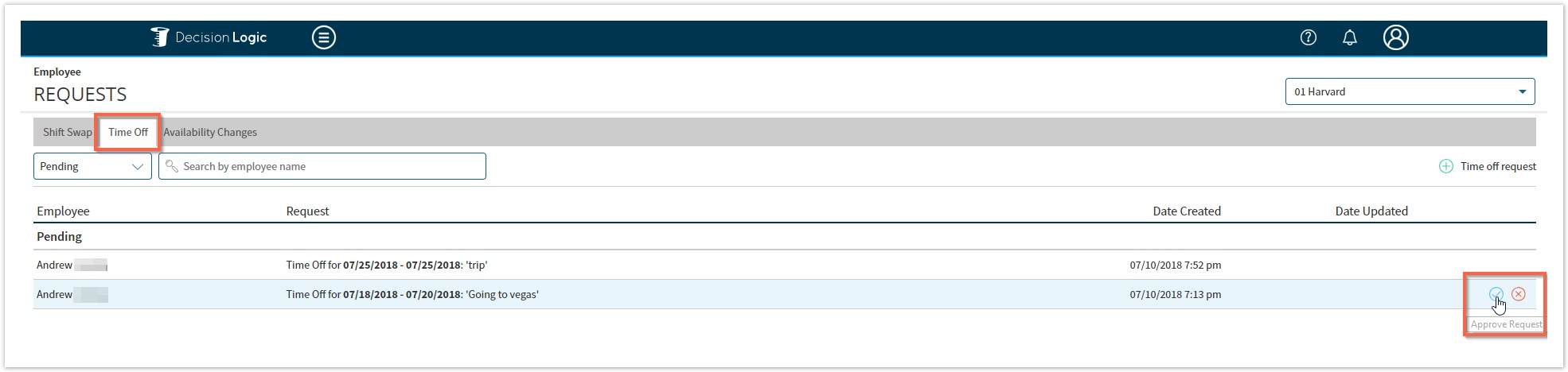
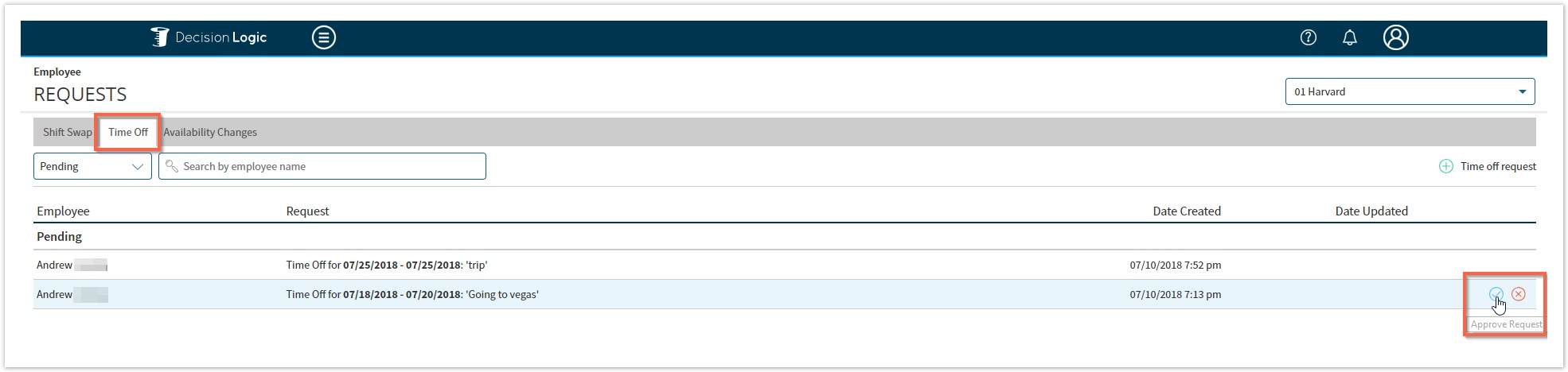
- Click the red X to deny a request, then enter a reason and click Submit.

Availability Changes
You can approve or deny requested changes to availability on the Availability Changes tab. For more information on Availability, click here.
- Click the Availability Changes tab.

- Approve or deny requests as needed.
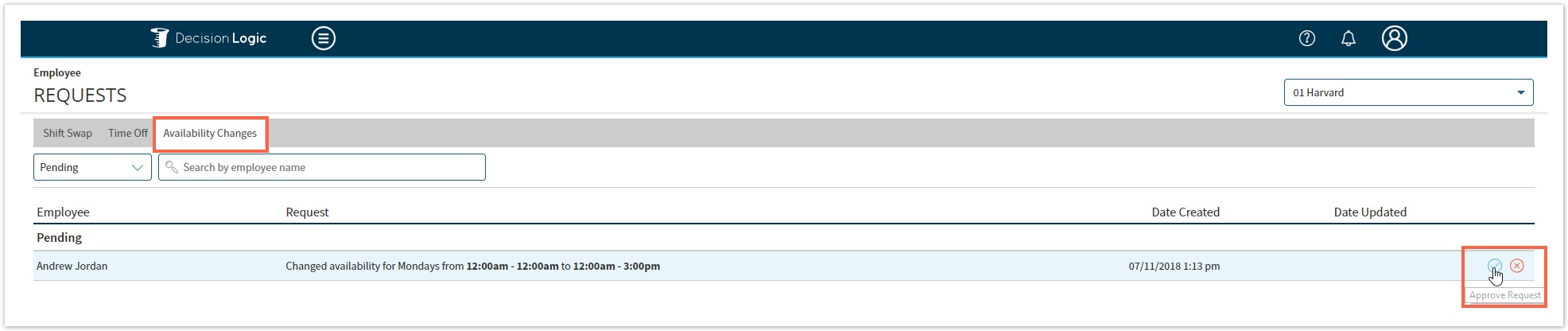
- Click the red X to deny a request, then enter a reason and click Submit.

Table of Contents
| Table of Contents |
|---|
For additional questions or assistance please submit a support ticket by visiting the Decision Logic Help Center.
Related Articles
| Filter by label (Content by label) | ||||||
|---|---|---|---|---|---|---|
|