Versions Compared
Key
- This line was added.
- This line was removed.
- Formatting was changed.
| View file | ||||
|---|---|---|---|---|
|
Receive Order
Navigate to Ordering Home > Orders to Receive Section
- Right Click on an Order and select Receive from the flyout menu
- Enter Date
- Enter Invoice Number.
The Invoice number should match paper and electronic invoice number
- Select Next

- The order will be displayed with items listed in the same way the order was placed based on Order Guide Set Up.
- Items may not be listed in the same order as the paper or e-invoice.
Receiving Qty and Price
- Ordered Qty will be hardcoded to the amount that was sent.
- Received Qty can be adjusted for exceptions
- Price can be adjusted as needed on a per case or per lb price where indicated.
- The Extended Price will be the Quantity received X the case or per lb. price.

Subbed Items
- To substitute an item, check the sub button on the far left.
This will create a new line below the Dc item # to enter the Qty of product in Inventory Measure.
- Enter Price for the substitution
- The status will auto-populate as SUBBED Item for exception based reporting.
We require that a bid file is in our system to proceed in receiving the subbed item.

Catch Weight
- To receive an item by the catch weight, enter the number of lbs received and select Status: Catch Weight.
![]() Only items configured as catch weight in the bid file will be available for receiving by catch weight.
Only items configured as catch weight in the bid file will be available for receiving by catch weight.
![]() Contact site administrator to enable that feature. Receive by Catch weight from Electronic Bid files is determined by the Distributor.
Contact site administrator to enable that feature. Receive by Catch weight from Electronic Bid files is determined by the Distributor.
Other Exceptions
- If the product is not on the truck, shorted, damaged, spoiled treat this as an exception to the amount ordered in Decision Logic.
- Enter the quantity received of the product and select the appropriate status to describe the reason for the exception.
- Any product received where quantity is different than the quantity ordered must have a status before posting the order. The status will be highlighted in red when needed.
Adding Items
- If an item was called in or added to the invoice select Add Items from the top left.
- A new window will open with a list of distributor items to add to the order.
- Enter the qty and cost of items to be added. Select Save and Close to add the items to the order.

Posting an Order
Once all quantities, prices, item adds, subs and catch weights have been accounted for ensure your Order Total balances with Invoice Total.
Select Post Received to post the order.

View history of Received Prices
To view a history of Received Prices navigate to Reports > Purchasing > Received Prices.
- Currently, this report will display a history of items received where the price was changed from what the bid file price listed.
- For Cogs reporting the received price will be used.
- Price Change approvals are not needed at this time.
- Price Change approvals cannot be pushed to Electronic Distributors.
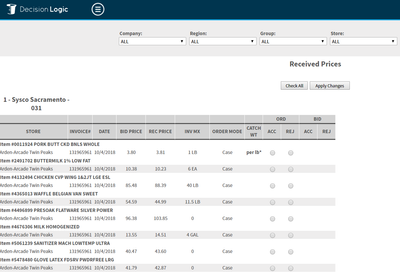
Table of Contents
| Table of Contents |
|---|
For additional questions or assistance please submit a support ticket by visiting the Decision Logic Help Center.
All training videos are located in the /wiki/spaces/~114822272/pages/1121779733