Versions Compared
Key
- This line was added.
- This line was removed.
- Formatting was changed.
This article shows where users can locate the Waste Sheet Reason Report for Decision Logic’s V6 and V5 platforms and what information is provided.
Overview
The Waste Sheet Reasons Report allows you users to dig into trends around involving waste in the restaurant. Look for recurring waste problems, high dollar values, and other trends.Navigate to the Waste Sheet Reasons report from The reports help operators look into “waste reasons,” such as dropping items, items out of date, mis-ring, foreign object, etc. Waste entered on the web platform and mobile application will appear on the Waste Sheet Reasons report.
Ingredients or Menu Items appear on this report by login waste on the web browser.
Additionally, users can export the report as a CSV file to share.
Table of Contents
| Table of Contents | ||||||
|---|---|---|---|---|---|---|
|
| Info |
|---|
For additional questions or assistance, please submit a support ticket by visiting the Decision Logic Service Center. |
View and Export Waste Reasons Report
Users will view and export the Waste Reason Report from the exact location on Decision Logic’s platform. Begin by navigating to:
Reports > Waste Sheet > Waste Sheet Reasons
 Image Removed
Image RemovedSelect the scope and date range you want to load, select Apply.
Each time you want to update your scope, select Apply again.
When the report loads, you will see two panels on the page.
The left panel shows a roll-up report for all waste sorted into a list of the Reason categories.
The right panel shows a drill-down report for the waste items detail within whichever Reason you have selected.
To export your report, select Export
Choose to export the Reasons list or the Item Details list
 Image Removed
Image Removed Image Removed
Image Removed Image Removed
Image RemovedThe export format is CSV
To print your report, select Print
Choose to print the Reasons list or the Item Details list
![]() If you do not see the report in your site menu, please contact your Administrator to update your permissions in Profile Maintenance.
If you do not see the report in your site menu, please contact your Administrator to update your permissions in Profile Maintenance.
See related articles:
For additional questions or assistance please submit a support ticket by visiting the Decision Logic Help Center.
All training videos are located in the Decision Logic Video VaultSelect a Company, Region, Area, and Store.
Select a Date Range.
Click Apply.
 Image Added
Image AddedReason: List of categories selected for entries and the total Amount per category.
Ingredient/Item: Breaks down each ingredient or menu item in the selected category. It includes the Quantity and Measurement and total Amount per ingredient or menu item.
 Image Added
Image Added
Click Export and select a List.
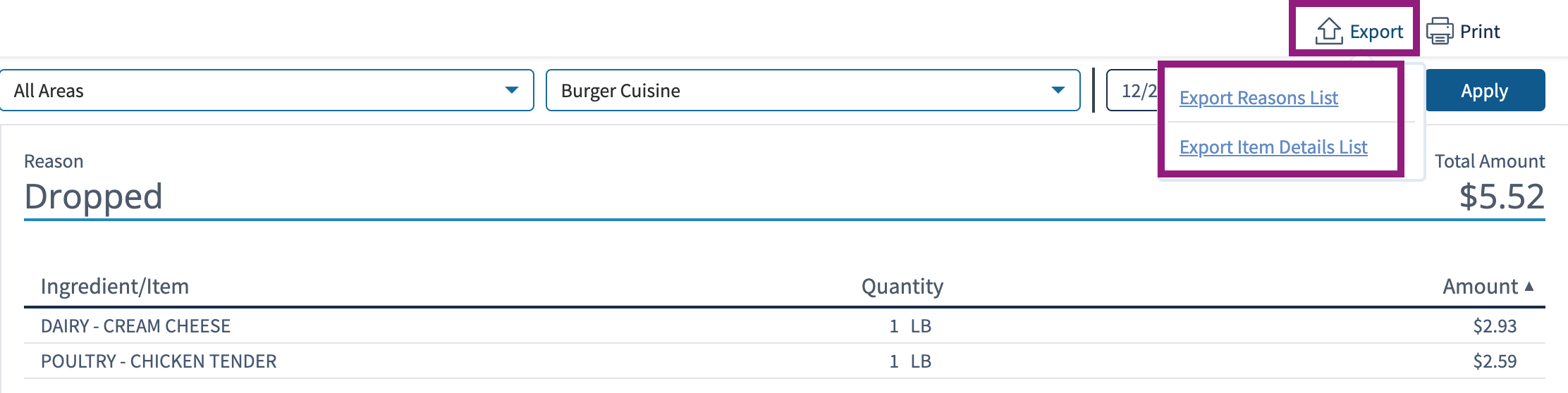 Image Added
Image AddedExport Reasons List: Exports the Reason Categories and Total Waste Amount in $.
 Image Added
Image AddedExport Item Details List
Waste Sheet Calculation
The Waste Sheet calculation is similar to the Plate Cost calculation.
Wasted Qty | Unit | Item | Ingredient | Amount |
|---|---|---|---|---|
35 | EA | Quesadilla Cheese | Tortillas Cheese Onions Season Salt Oil | Price of ingredients x Ingredient Qty x Wasted Item Quantity = $848.62 |
24 | N/A | 12 Smoked Wings | Wings | 24 Quantity x 12 batch = $169.42 |
| Info |
|---|
Check out these helpful links below. |
How do I log and edit Waste on the web browser (V6 & V5)?
How do I log Waste on the Digital Manager mobile app?
© 2023 Knowledge Management Systems, LLC. Decision Logic. All Rights Reserved.