Versions Compared
Key
- This line was added.
- This line was removed.
- Formatting was changed.
This article highlights the available viewing features of the sales and labor dashboard in Decision Logic’s Digital Manager (DDM) mobile application.
Overview
The Decision Logic Digital Manager (DDM) mobile application gives operators a glance at a store’s performance while on the go. After initially configuring the mobile app, users will land on ‘Home’ when logged in. The home tab showcases the sales and labor data for the date and store selected. Users with access to a single-store will only see data applicable to their store.
Multi-store users will have the option to see sales and labor consolidated for all locations or view only one location.
Video
Check out this video for Single-Store users.
| Widget Connector | ||||||||||
|---|---|---|---|---|---|---|---|---|---|---|
|
Check out this video for Multi-Store users.
| Widget Connector | ||||||||||
|---|---|---|---|---|---|---|---|---|---|---|
|
Table of Contents
| Table of Contents | ||||
|---|---|---|---|---|
|
| Info |
|---|
For additional questions or assistance, please submit a support ticket by visiting the Decision Logic Service Center. |
Sales & Labor Reporting Features
Users will need to download and configure the Digital Manager mobile app before logging in.
Log in to the Digital Manager mobile app.

Tap Continue to acknowledge the welcome message.

Select a Labor Preference and Continue. Labor Preference is how you want labor data represented upon logging in.

Adjust the sliding scale for Daily Sales & Labor Preference range. Stores that appear as 'actions required' will fall within the selected parameters.
Tap Done.

Single-Store View
After the initial mobile app configuration, single-store users will see the home page dashboard upon logging in. Multi-store users require additional steps to view a single-store when they initall log in and each time they open the Digital Manager mobile app.
| Info |
|---|
‘Today’ is the default landing day which displays the sales and labor data from the previous day. It does not show live sales and labor data. |
Single-Store User
This is the default landing page for single-store users.

Data available include:
Sales for the date selected.
Labor view preferences include labor dollars, labor hours, labor percentage, and sales per labor hour (SPLH).
Change dates to view data.
Data comparison options:
Day - compares the totals to the previous day of the date selected.
Week - compares the same day to last week.
Year - compares the same day to last year.
Line Check.
Ordering.
Inventory.
Menu to enter Waste Sheet and change Labor Preferences.
Multi-Store User
After the initial mobile app configuration and each time a multi-store user opens the app, they must decide which view they would like to see. Multi-store users who would like to view Single-Store data will:
Tap Single-Store.

Tap a Store.
Tap Continue.

This will being the multi-store user to the individual store's home page.

Data available include:
Sales for the date selected.
Labor view preferences include labor dollars, labor hours, labor percentage, and sales per labor hour (SPLH).
Change dates to view data.
Data comparison options:
Day - compares the totals to the previous day of the date selected.
Week - compares the same day to last week.
Year - compares the same day to last year.
Actions required for stores within the daily sales and labor range selection.
Rotate the device for an enhanced view.
Multi-Store View
Multi-store users must select Multi-Store or Single-Store view before landing on the home page. Users who would like to view all of their stores upon login or opening the mobile app will:
Login to the Digital Manager mobile app.

Tap Multi-Store.

The user will see consolidated sales and labor data on the home page. In addition, they can view which locations have completed their Line Checks. The user must switch to single-store view to access the additional operation features: line check, ordering, inventory, and waste sheet.

Data available include:
Sales for the date selected.
Labor view preferences which are labor dollars, labor hours, labor percentage, or sales per labor hour (SPLH).
Change dates to view data.
Data comparison options:
Day - compares the totals to the previous day of the date selected.
Week - compares the same day to last week.
Year - compares the same day to last year.
Actions required for stores within the daily sales and labor range selection.
Rotate the device for an enhanced view.
View Line Check completions.
Menu to change view to Multi-Store and see additional operational features.
Switch to Single-Store View
Multi-store users can switch to single-store view after their initial login:
Tap Menu.

Untoggle Multi-Store View.
Multi%20Store%20view.png?version=1&modificationDate=1665412552002&cacheVersion=1&api=v2&width=170)
Tap Change.
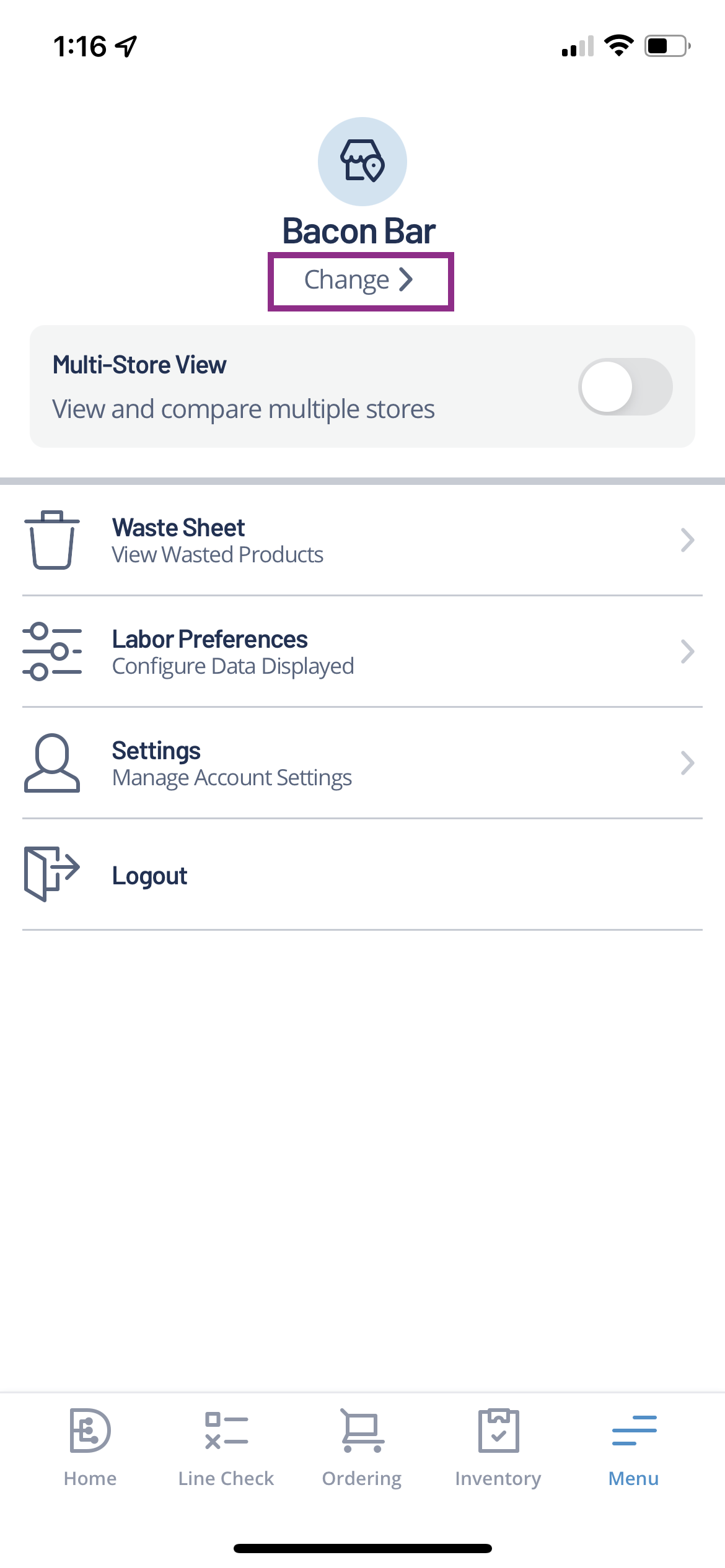
Search and tap the Store you want to view.

Tap where you want to navigate to such as Home, Line Check, Ordering, Inventory, or Waste Sheet.

Data available include:
Sales for the date selected.
Labor view preferences include labor dollars, labor hours, labor percentage, and sales per labor hour (SPLH).
Change dates to view data.
Data comparison options:
Day - compares the totals to the previous day of the date selected.
Week - compares the same day to last week.
Year - compares the same day to last year.
Line Check.
Ordering.
Inventory.
Menu to enter Waste Sheet and change Labor Preferences.
Change Labor Preference Displayed
Users can change how labor data is represented after the initial mobile app configuration.
Login to Digital Manager mobile app.

For Multi-Store users, tap Multi-Store.

Tap Menu.

Tap Labor Preferences.

Update and Apply Preferences.

Update Action Required Filters
Digital Manager provides an option to display when a store may require action. For example, an above-store level operator may want to know if a store falls within a certain daily sales amount or labor preference. These steps are for users with access to multiple locations.
Login to Digital Manager mobile app.

Tap Multi-Store.

Tap My Stores.

Toggle Action Required to include or exclude action required stores.
Slide the Daily Sales and Labor Preference scales.
Tap outside the panel to return to the reporting tab.

Enhanced View
Rotating the screen to horizontal will display more in-depth sales and labor information for stores.

| Info |
|---|
Check out some helpful links below. |
How do I enter a Line Check through the Digital Manager mobile app?
How do I enter regular & hot item Inventory through the Digital Manager mobile app?
How do I place an order using the Digital Manager mobile app?
How do I pair a supported Bluetooth thermometer to the Digital Manager mobile app?
© 2023 Knowledge Management Systems, LLC. Decision Logic. All Rights Reserved.