Versions Compared
Key
- This line was added.
- This line was removed.
- Formatting was changed.
Add Manager to End of Day
Click here for Information on the /wiki/spaces/DCKBA/pages/600866823.
This article shows Decision Logic Admins or users with the ‘change’ permissions how to add, edit, delete, or terminate a manager on Decision Logic’s web platform.
Overview
Adding a manager to the Manager Maintenance page provides a list of managers that will appear on the End of Day. Admins can edit existing managers, delete managers to remove them from the End of Day page if the manager does not have any entries, and include a termination date if the manager has departed. Deleting or entering a termination date from the Manager’s page does not remove them from the system. Managers who have had any entry on the End of Day page can be removed from this page by unmapping them from their store.
Add Manager To End of Day
To add Managers to the list of users who have the End of Day transaction access, you will want to navigate to:
Maintenance> Company> Manager
 Image Removed
Image RemovedSelect the add +Manager icon button
 Image Removed
Image RemovedEnter the following information:
First Name
Last Name
Start Date
Select add +stores
Select the Manager's Store
Select the Manager Type
 Image Removed
Image RemovedEdit Manager
Select the Edit Pen Icon on the Right Side of the Mangers list on the Managers page
 Image Removed
Image RemovedDelete Manager
Select the trash icon on the Right Side of the Managers list on the Managers page
 Image Removed
Image RemovedTerminate Manager
To terminate a manager's access to the End of Day, you will need to remove the store assignment from that Manager.
Select the Edit pen icon
Select the X next to the Store assignment
Select Save
Taking these steps will remove the Manager from the End of Day list.
 Image Removed
Image RemovedMaintenance > Company > Managers
Click + Managers.
 Image Added
Image AddedEnter their First and Last Name.
Select a Start Date.
Click +Add Store.
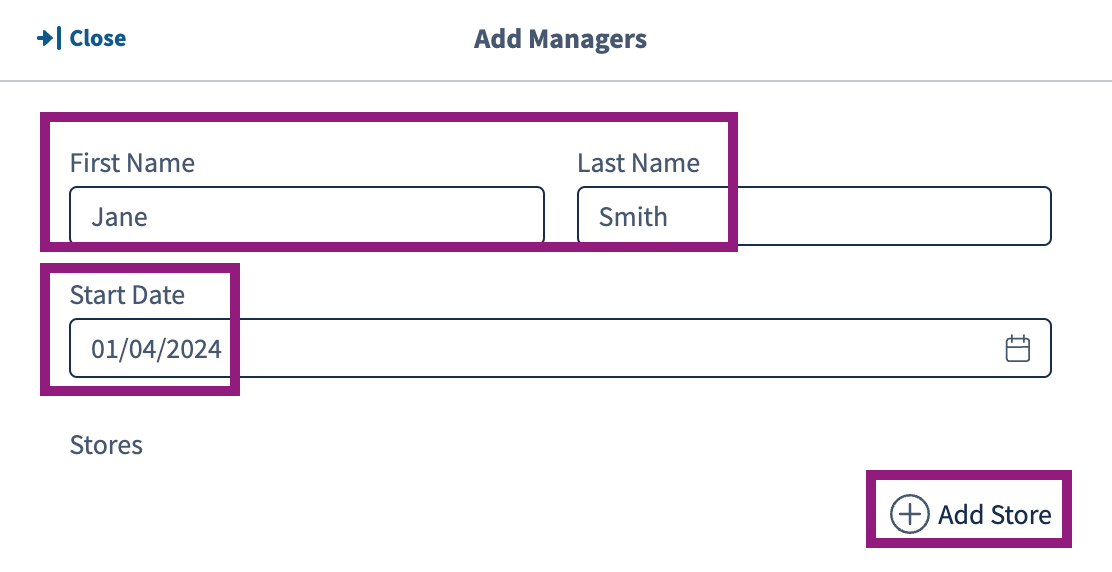 Image Added
Image AddedSelect a Store.
Click the Trash Can icon to remove a store selection.
Select a Manager Type.
Click Save.
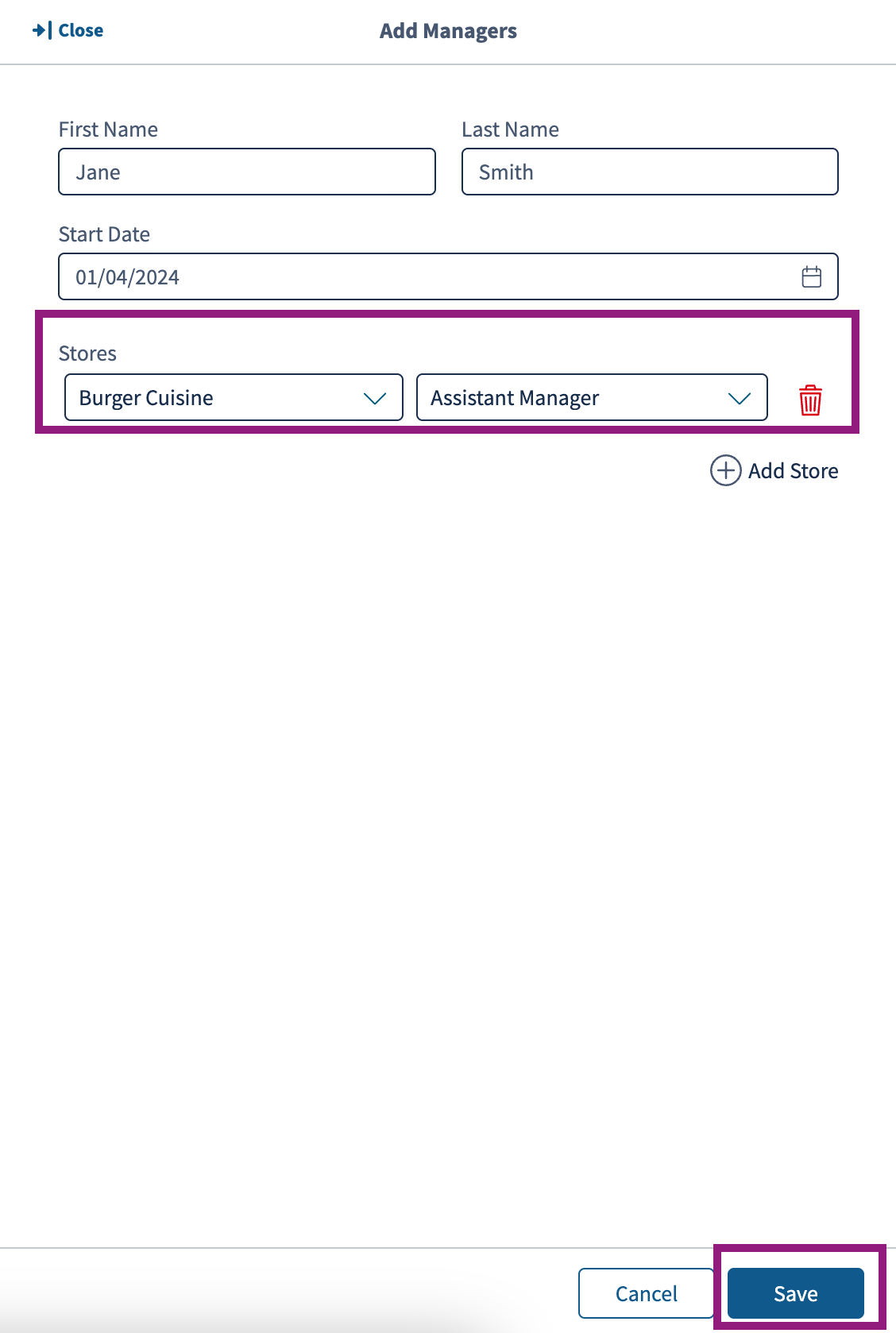 Image Added
Image Added
Edit Manager To End of Day
Navigate to:
Maintenance > Company > Managers
Click Edit on the associated manager’s row.
 Image Added
Image AddedMake your Edits and Save.
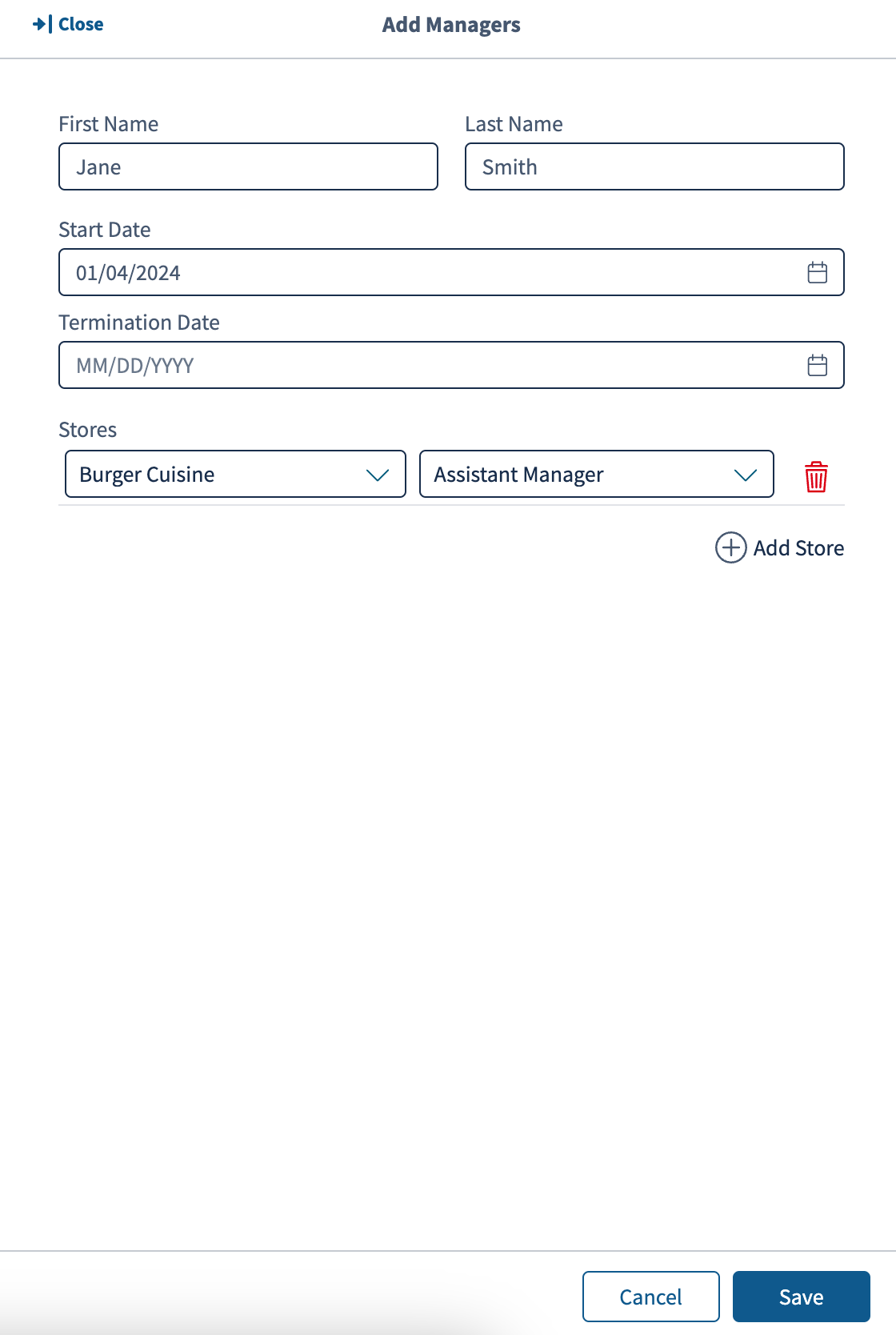 Image Added
Image Added
Delete Manager From End of Day
Deleting a manager may not remove them from the End of Day’s manager list. If a manager has entries using this page, then they need to be removed from the store before deleting. Users will remove them from the store by clicking the Trash Can icon first.
Navigate to:
Maintenance > Company > Managers
Click Delete.
Be sure a store is not assigned to the manager if the goal is to completely remove their access to End of Day.
 Image Added
Image Added
Click Delete again on the warning message. Once deleted, it cannot be reversed.
 Image Added
Image Added
Terminate Manager
The termination date field is simply used as record keeping. It does not terminate the manager from access to End of Day or from Decision Logic’s system. To remove a manage from the End of Day page, please unassign them from the store and delete.
Navigate to:
Maintenance > Company > Managers
Click Edit on the associated manager’s row.
 Image Added
Image AddedEnter the Termination Date.
Click the Trash Can icon to remove them from the store.
Click Save.
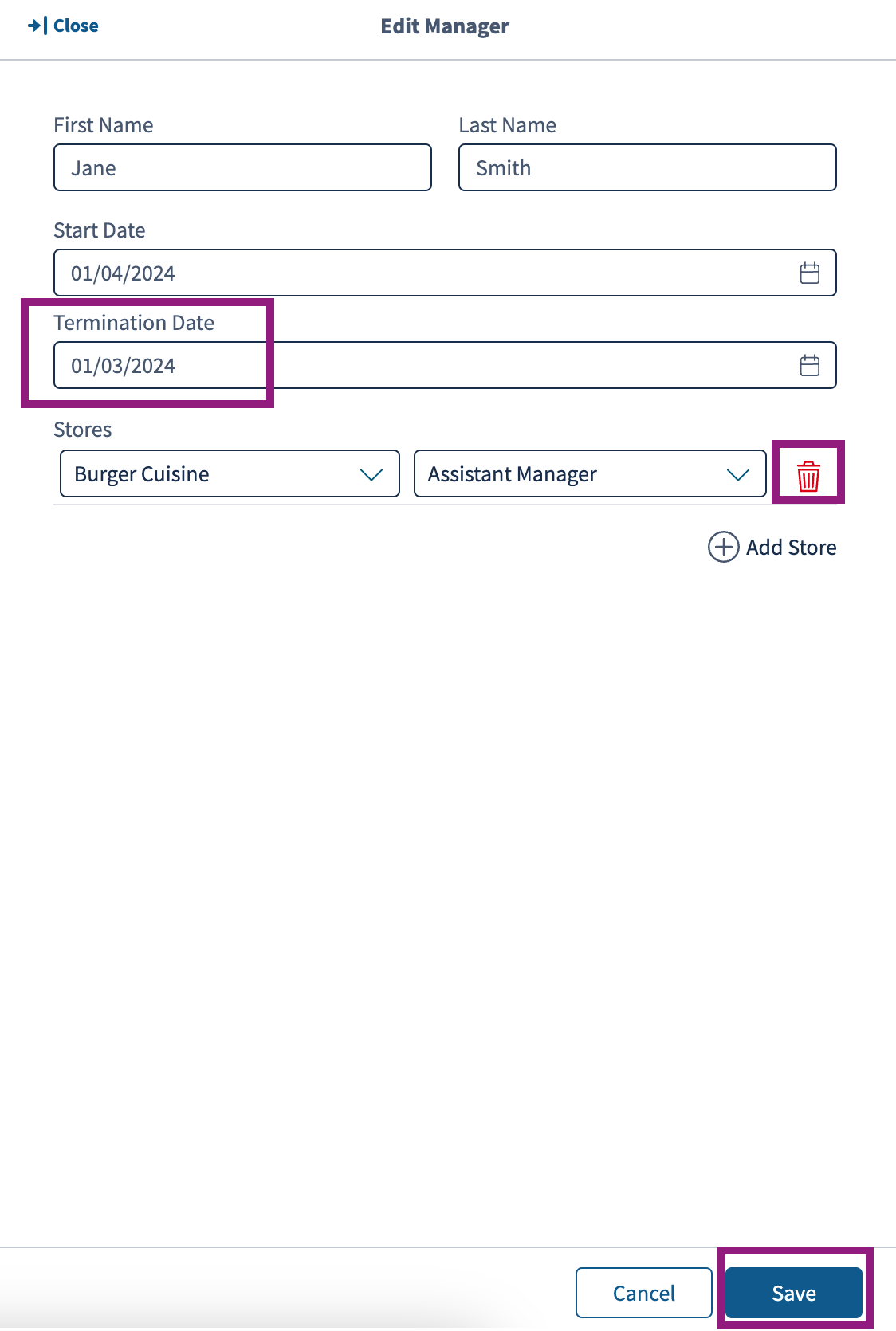 Image Added
Image Added
The Term Date (termination date) will appear on the manager’s row.
 Image Added
Image Added© 2023 Knowledge Management Systems, LLC. Decision Logic. All Rights Reserved.
Table of Contents
| Table of Contents |
|---|
| Info |
|---|
For additional questions or assistance, please submit a support ticket by visiting our Decision Logic Service Center. |