Versions Compared
Key
- This line was added.
- This line was removed.
- Formatting was changed.
This article shows operators how to log waste for the Waste Sheet Reason report using Decision Logic’s Digital Manager mobile application.
Overview
Waste Sheet is an operational tool where users can record wasted items for an actionable, digital record. The Waste Sheet feature on the Digital Manager mobile app easily allows managers to log waste while on the go. In addition, logged waste from the mobile app will appear on the Waste Sheet Reasons report.
Video
Check out this short video on entering waste on the Digital Manager mobile app, or keep scrolling to read the steps.
| Widget Connector | ||||||||||
|---|---|---|---|---|---|---|---|---|---|---|
|
Table of Contents
| Table of Contents | ||||
|---|---|---|---|---|
|
| Info |
|---|
For additional questions or assistance, please submit a support ticket by visiting the Decision Logic Service Center. |
Enter Waste
Be sure you have a stable internet connection. Multi-store managers must be in the single-store view to enter waste on the waste sheet.
Log in to the Digital Manager mobile app.
 Image Modified
Image ModifiedTap Menu.
Above-store managers must sign on or navigate to a single-store view.
 Image Modified
Image Modified
Tap Waste Sheet.
 Image Modified
Image ModifiedTap a Date. Default is today.
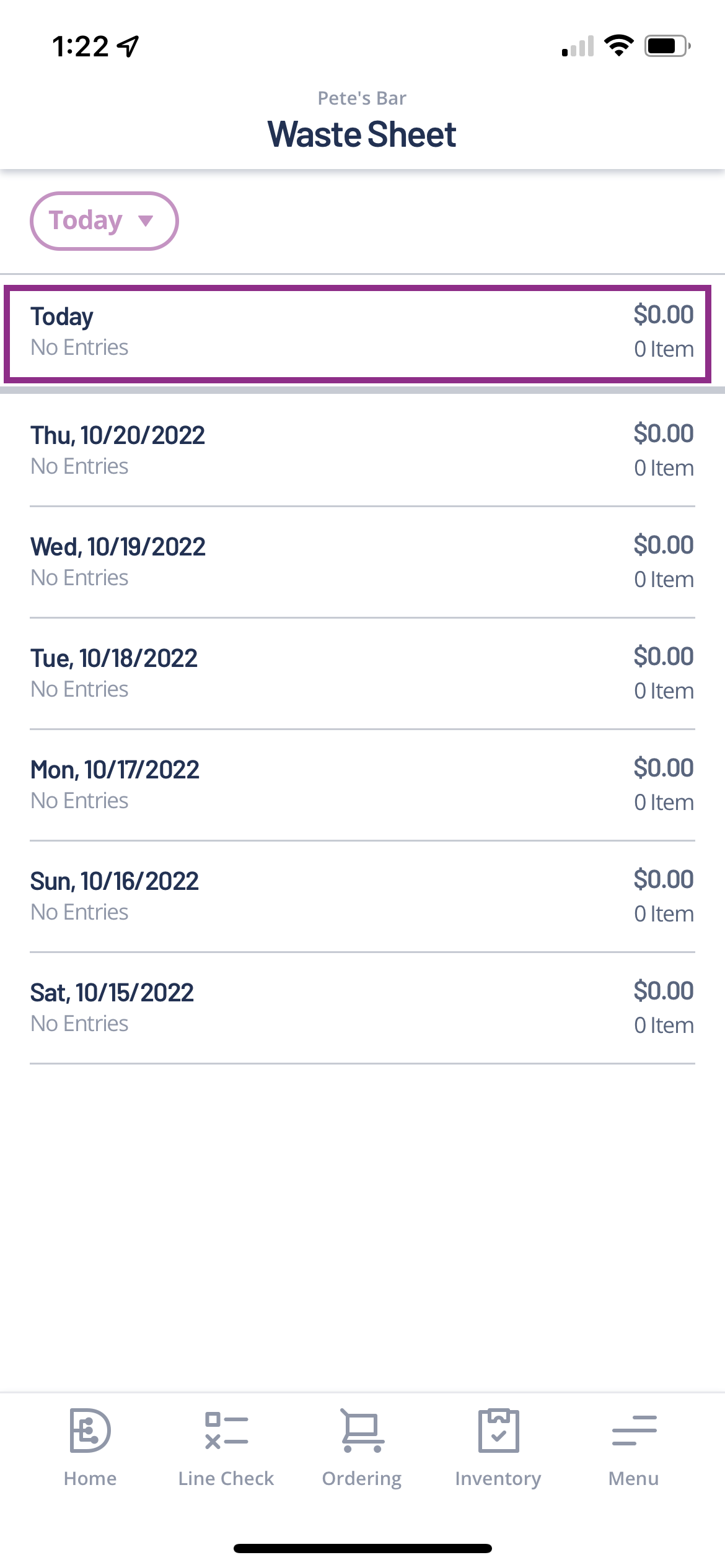 Image Modified
Image ModifiedTap Add Waste.
 Image Modified
Image ModifiedSearch for an Ingredient or a Menu Item.
Each item on the list denotes if it is an Ingredient or a Menu Item.
Ingredient: Individual ingredients, such as bacon or lettuce.
Menu Item: Menu Item listed on the menu, such as Kid Burger or Southwest Salad. This includes all ingredients used to build the menu item.
 Image Modified
Image Modified
Tap an Ingredient or Menu Item.
Tap Add.
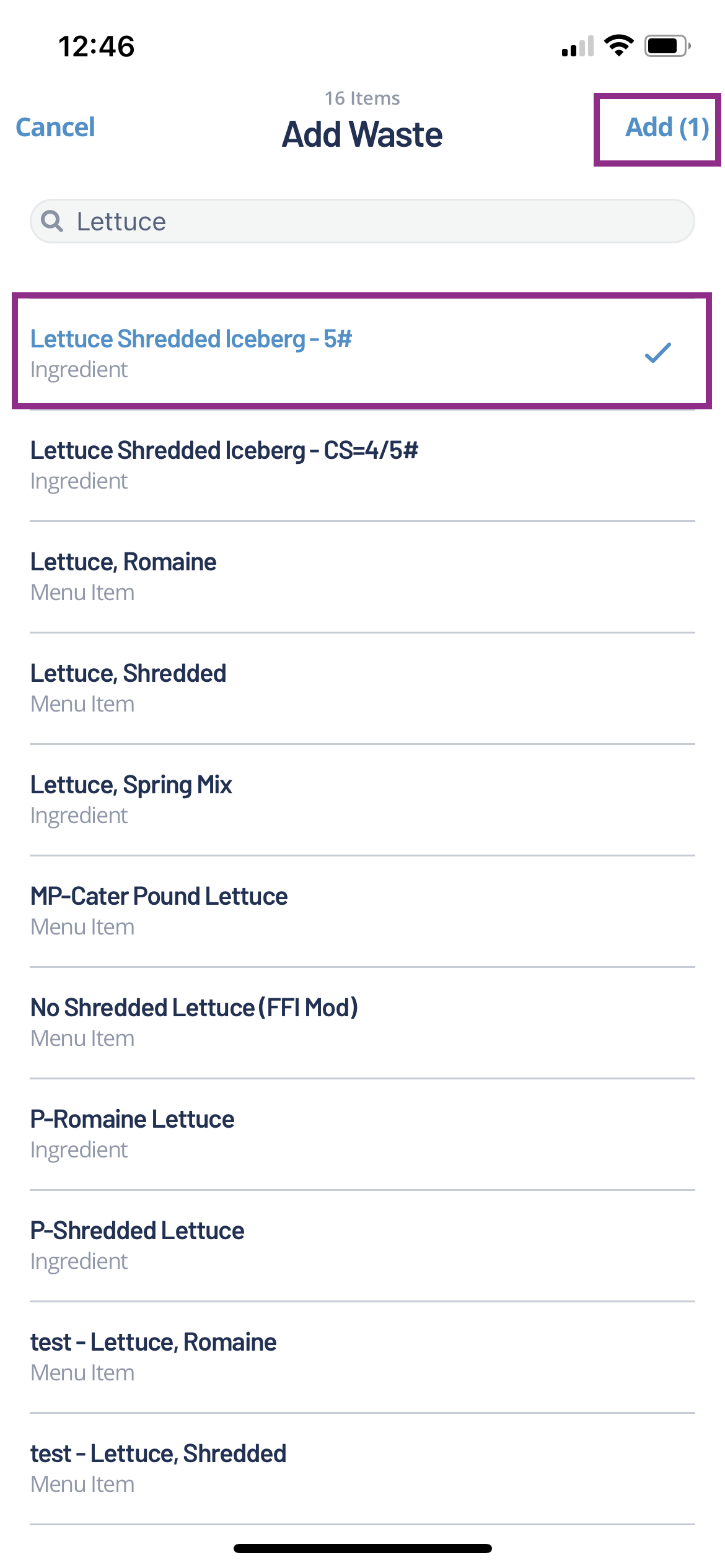 Image Modified
Image ModifiedSelect the Measurement Type.
Enter the Quantity.
Tap Next.
 Image Modified
Image ModifiedSelect a Reason from the dropdown.
Enter a Comment.
Tap Done.
 Image Modified
Image Modified
The added waste will appear, and users can add additional items as waste by following steps 5 - 14. Tapping Back brings the user to the main Waste Sheet page.
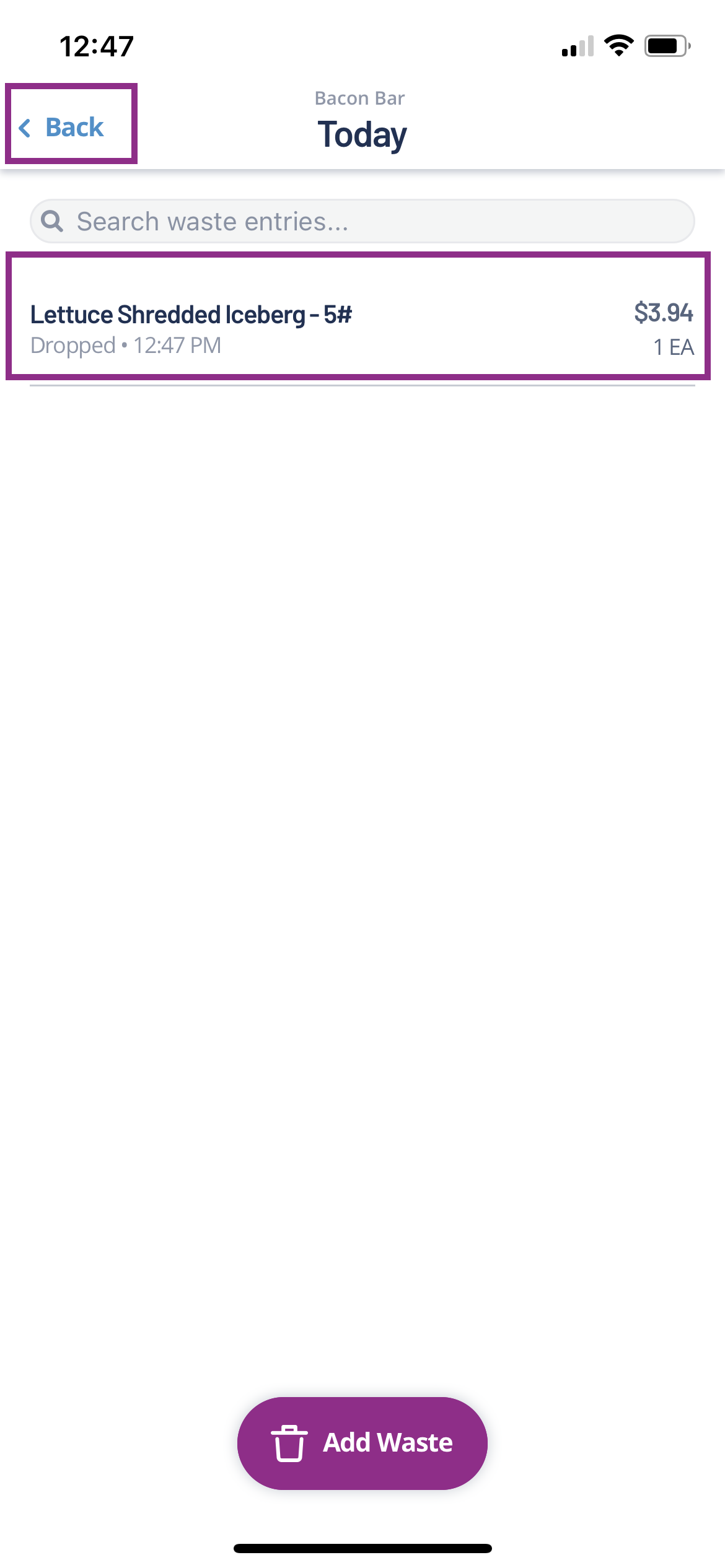

| Info |
|---|
Check out these helpful links below. |
How do I log and edit Waste on the web browser (V6 & V5)?
Where do I view and export the Waste Sheet Reasons report?
© 2023 Knowledge Management Systems, LLC. Decision Logic. All Rights Reserved.