Versions Compared
Key
- This line was added.
- This line was removed.
- Formatting was changed.
This article shows users how to manage their order guide locations and configure their DC Report Card.
Overview
Order Guide Locations are global locations that can be created to organize store-level for sheet-to-shelf ordering. Additionally, users can flag categories that they would like to see appear on the DC Report Card.
Users with Change rights for Manager Manage Order Guide locations can add a location, rename, or re-sort the order in which locations appear on the Ordering Home Guide Set Up.
Adding an Order Guide Location
Begin by navigating to:
Maintenance > Product > Manage Order Guide Locations
Click the Locations tab. This should be the default landing page.

Click + Location.
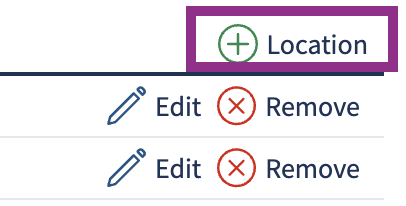
Enter the Location Name.
Click Save.

| Info |
|---|
After an order location is created, users will add items to the location for each appropriate distributor by navigating to Maintenance > Product > Order Guide. |
Sorting Order Guide Locations
Sorting the locations for the order guides will reflect when users print the ordering, as well as on the ordering home’s guide set up and the Digital Manager mobile application. Once the order guide locations are created and sorted accordingly, users will then drag and drop items in the locations on the order guide set up page.
Changes made to the arrangement of the locations list will be visible to the entire website for all Stores.
To sort order guide locations, begin by navigating to:
Maintenance > Product > Manage Order Guide Locations
Click the Locations tab. This should be the default landing page.

Drag and drop the location by using your mouse to move the locations up and down.

Editing Order Guide Locations
Users can edit the name of an existing order guide location. Begin by navigating to:
Maintenance > Product > Manage Order Guide Locations
Click the Locations tab. This should be the default landing page.

Click the Edit pencil icon.

Update the Location’s Name.
Click Save.

Renaming an order guide location will be visible across the entire website for all Stores.
Deleting Order Guide Locations
| Info |
|---|
It is very important for historical data integrity that you do not delete an Order Guide Location from this maintenance page after your site has begun using Order Guides. |
Begin by navigating to:
Maintenance > Product > Manage Order Guide Locations
Click the Locations tab. This should be the default landing page.

Click Remove.

Click Remove again. This will permanently delete historical data and cannot be reversed.

© 2023 Knowledge Management Systems, LLC. Decision Logic. All Rights Reserved.
Table of Contents
| Table of Contents |
|---|
| Info |
|---|
For additional questions or assistance, please submit a support ticket by visiting the Decision Logic Service Center. |