Versions Compared
Key
- This line was added.
- This line was removed.
- Formatting was changed.
The Maintenance page is the place for the Area Director or Decision Logic Administrator to construct and update the production sheets that they assign to stores.
Production Sheet Maintenance & Setup
To create your first Production Sheet, navigate to Maintenance > Product > New Production Sheet Maintenance.
Select Add Production Sheet.

After saving the name for your new Production Sheet, you will be able to add items and sections.
Production Sheet Items
Select Add Prepped Item. Image Removed
Image Removed
You will see a drop-down of all available prepped items. Only prepped item recipes are available on the production sheet
- Select
The Min and Max values are in days, that is, number of days of that item that should be prepped.
If you want to prep ten percent extra for an item, you can enter 1.1, which equals 1 days + 10%.- + prepped item to add one to your production sheet
 Image Added
Image Added
- In the first row of cells set a Minimum need value in days for the a minimum amount of days needed to prep this item
- In the second row of cells set a Maximum need value in days in order to max out the shelf life.
- In the example below, Prep Tomato has a shelf life of 24 hours. This tells us the item should be prepped every day. Set Min and Max both = 1
 Image Added
Image Added

![]() Note, you must enter the Min and Max values as a whole or decimal number.
Note, you must enter the Min and Max values as a whole or decimal number.
The Min prep value must be greater than zero, and the Min prep value must be less than the Max prep value.
Production Sheet Shelf Life Integration
If a prepped item has a shelf life set in Prepped Item Maintenance or in Recipe Book, that shelf life will be displayed once you select it. This feature lets you know the shelf life on an item while you are planning out the Min and Max prep amounts.
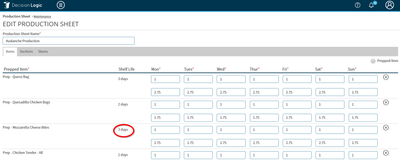
Production Sheet Sections
Decision Logic's Production Sheet also lets you set up the prep work for each kitchen prep position into separate sections for ease of use.
Select the SECTIONS tab, then Add Section.
After you name your new Section, select Save Sections.

Production Sheet Stores
Select the STORES tab. Add Stores that you want your active Production Sheet to be assigned to.
Table of Contents
| Table of Contents |
|---|
For additional questions or assistance please submit a support ticket by visiting the Decision Logic Help Center.
Related Articles
| Filter by label (Content by label) | ||||||||||||||||||
|---|---|---|---|---|---|---|---|---|---|---|---|---|---|---|---|---|---|---|
|
| Page Properties | ||
|---|---|---|
| ||
|