Versions Compared
Key
- This line was added.
- This line was removed.
- Formatting was changed.
This article walks operators on entering a line check on Decision Logic’s platform through a web browser.
Overview
Line Checks are typically used to help managers verify that food products are correctly stocked and held at the correct temperature. Other examples for of Line Check use are to confirm floors are mopped, equipment cleaned or stored correctly, etc. Decision Logic Administrators determine which items need to be on a line check. Often, restaurants will have multiple line checks throughout the day.
Line Checks can be entered in two different ways:
The web browser.
The mobile application.
Video
Watch the video below for a quick walk-through on how to enter a line check.
| Widget Connector | ||||||||||
|---|---|---|---|---|---|---|---|---|---|---|
|
Enter Line Check
After logging in to Decision Logic’s platform through a web browser, begin by navigating to:
Operations > Line Check > Line Check Entry
The Line Check Entry page will display:
Line checks that are available for entry.
Time the line check should occur.
Name of the line check.
Notes.
Date Posted, if a line check was posted.
Actions, such as enter

A green check indicates that the line check was completed. A red triangle indicates that the line check was not finished when viewing past dates.

Click Enter next to a line check.
 Image Modified
Image ModifiedEnter the information you are asked for each item. Users cannot post until all items have an entry. This may include:
Hot or cold temperature range
Count
Weight
Yes or no
Photo
Enter a comment, if applicable. Comments may be required when an item ‘fails.’ Comment requirements are determined by Decision Logic Administrators.
Click Next.
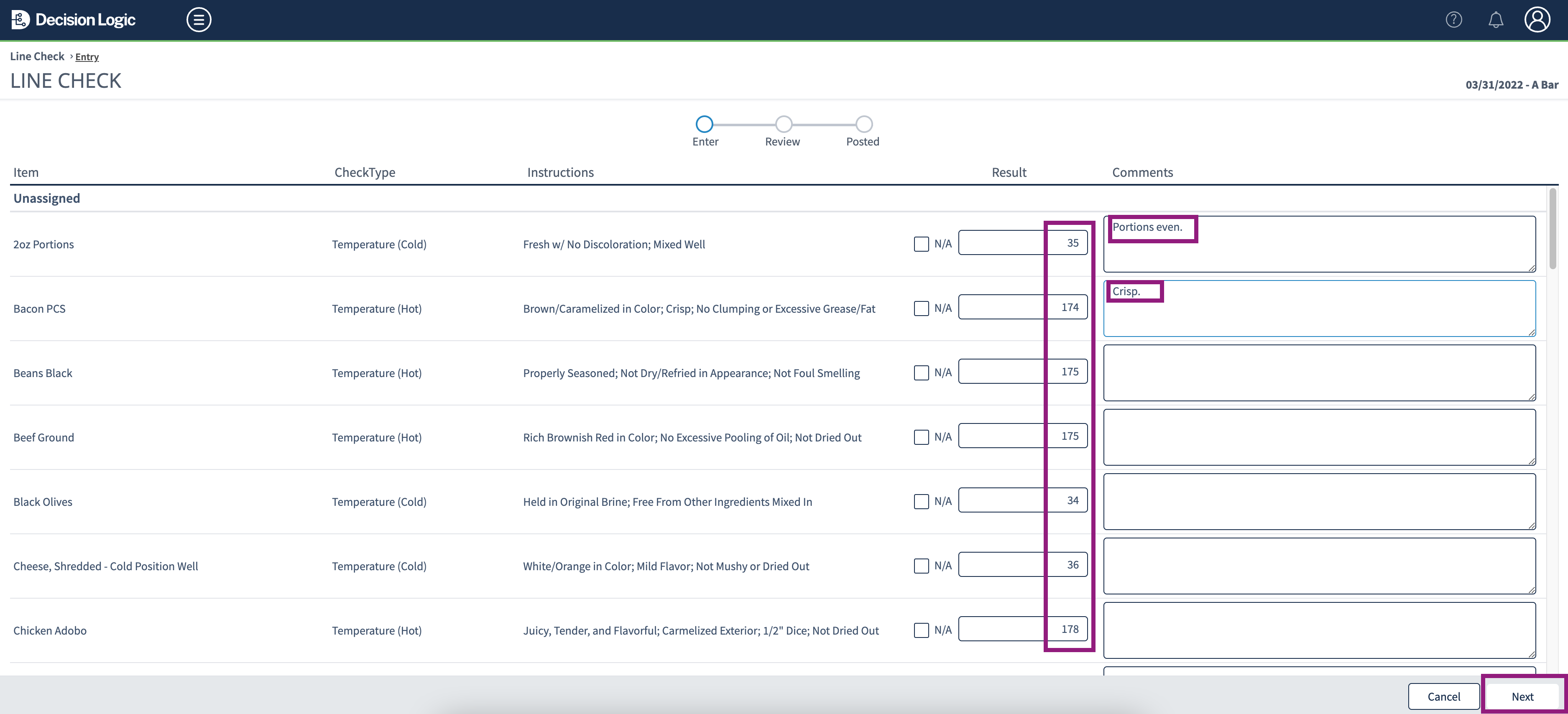 Image Modified
Image ModifiedGive the line check one final review, and click Post.
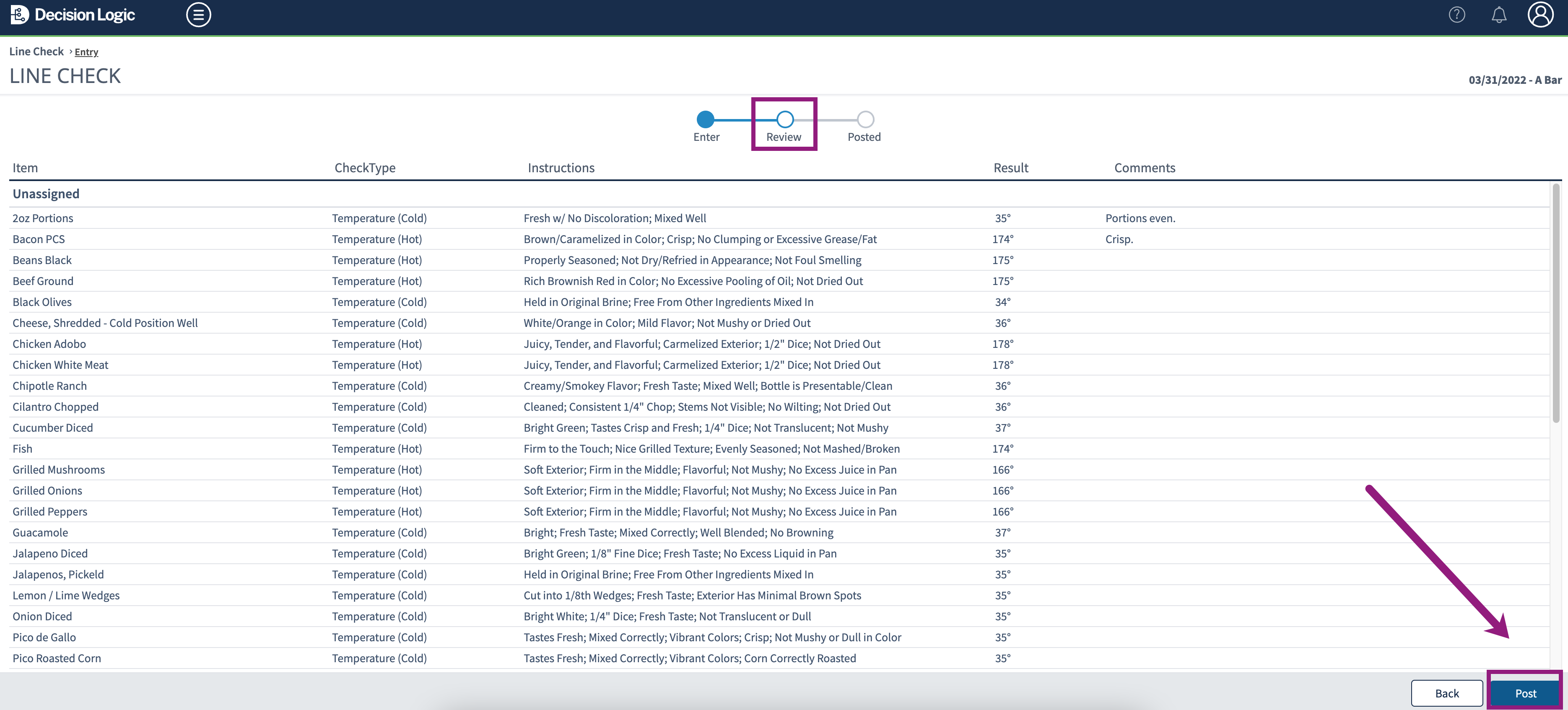 Image Modified
Image Modified
A success page will appear and reflect on the Line Check Entry page and Line Check History report.
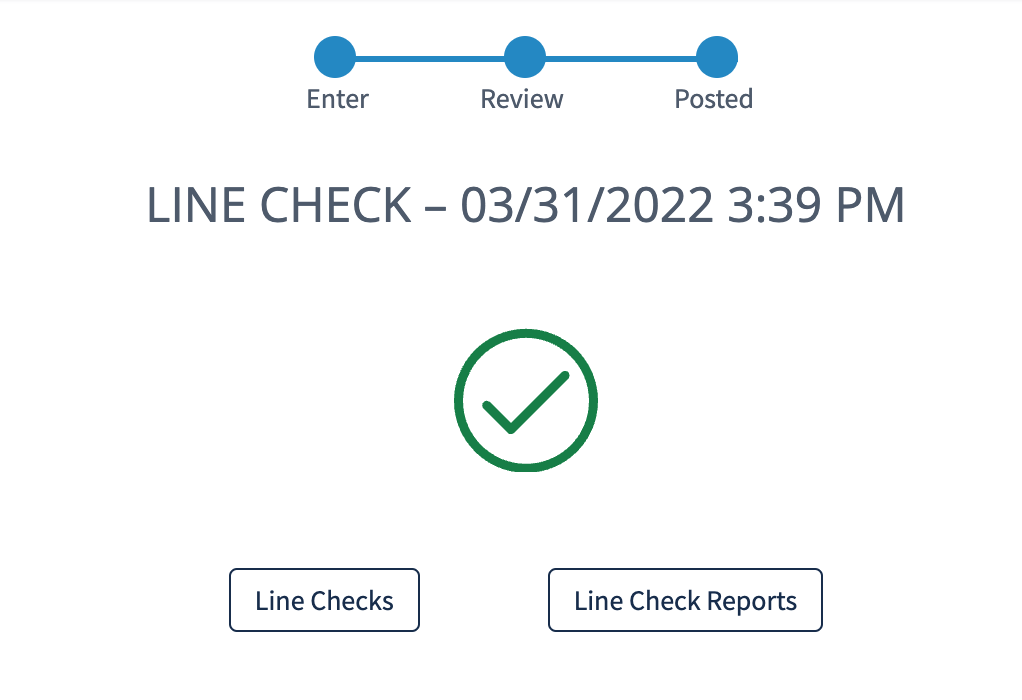
Table of Contents
| Table of Contents |
|---|
| Info |
|---|
For additional questions or assistance, please submit a support ticket by visiting the Decision Logic Service Center. |
| Info |
|---|
Check out some helpful links below. |
How do I enter a Line Check through the Digital Manager mobile app?
How do I pair a supported Bluetooth thermometer to the Digital Manager mobile app?
Where do I view the Line Check History report on the web browser?
Line Check Setup - Store LevelWhere do I view the Line Check Temperature Log report on the web browser?
How do I set up my Line Check from sheet to shelf?
How do I create, edit, and items to stores' Line Checks?
© 2023 Knowledge Management Systems, LLC. Decision Logic. All Rights Reserved.